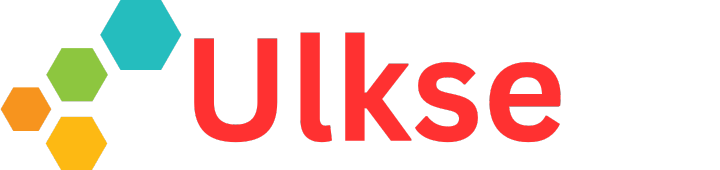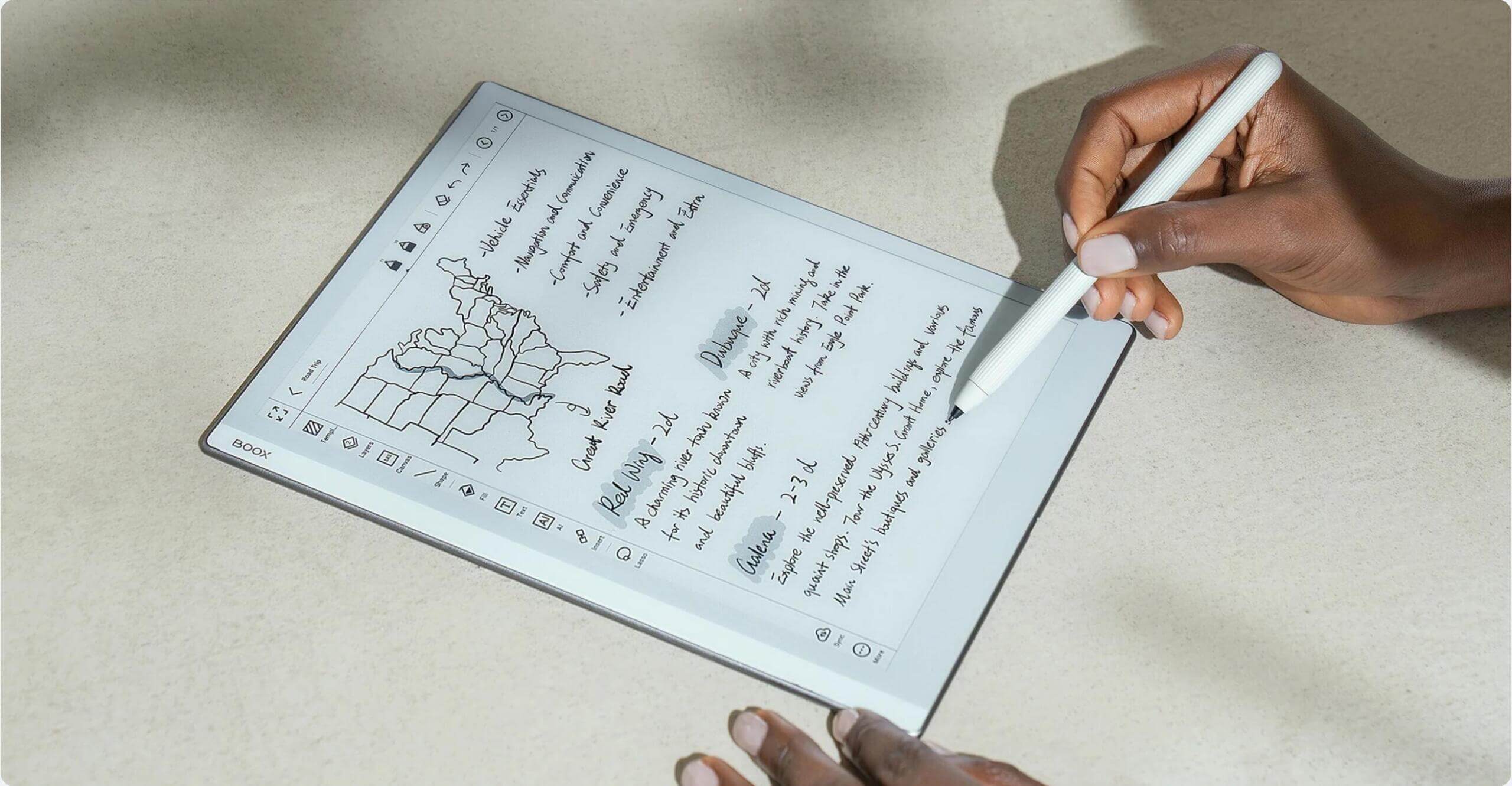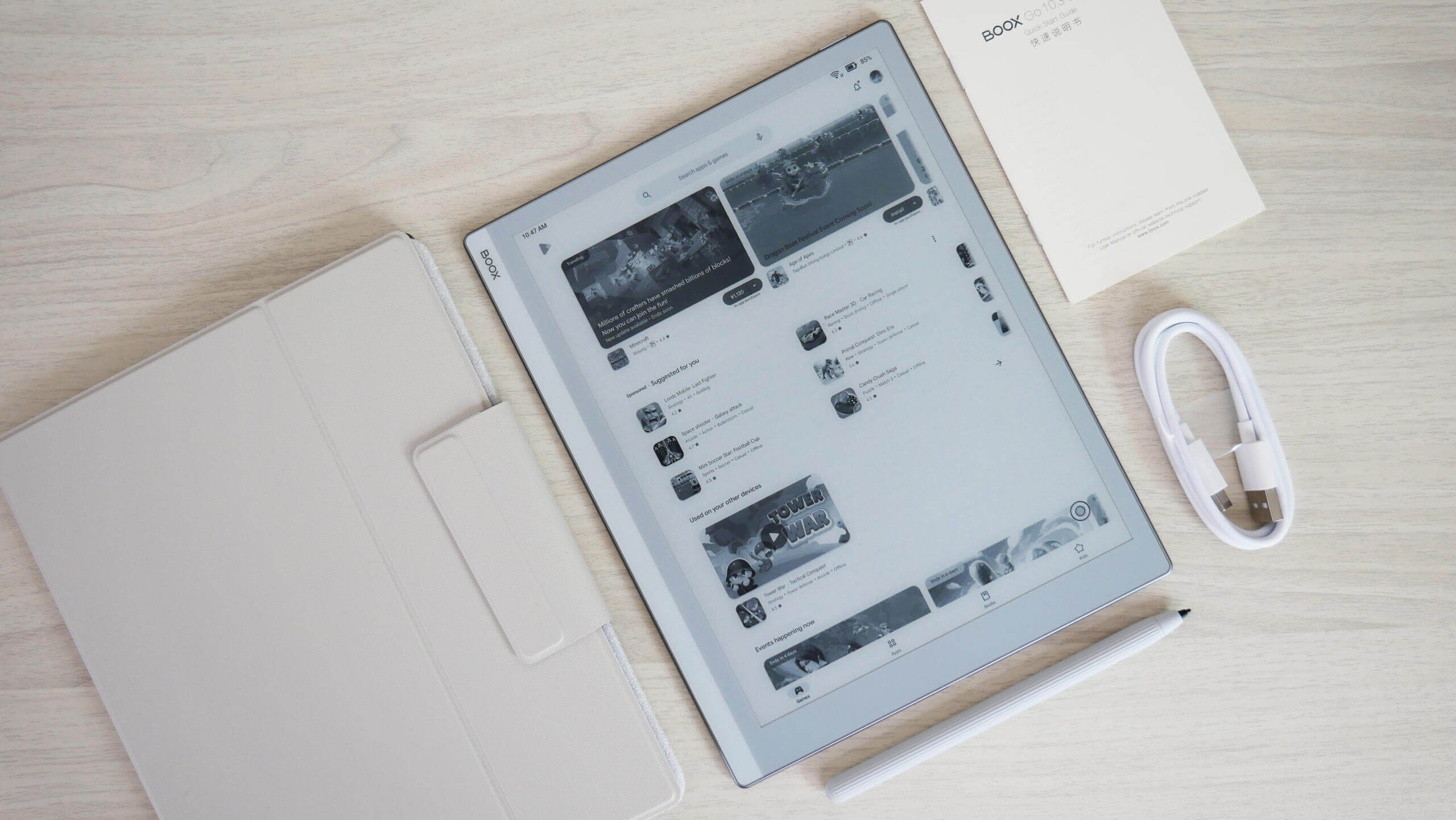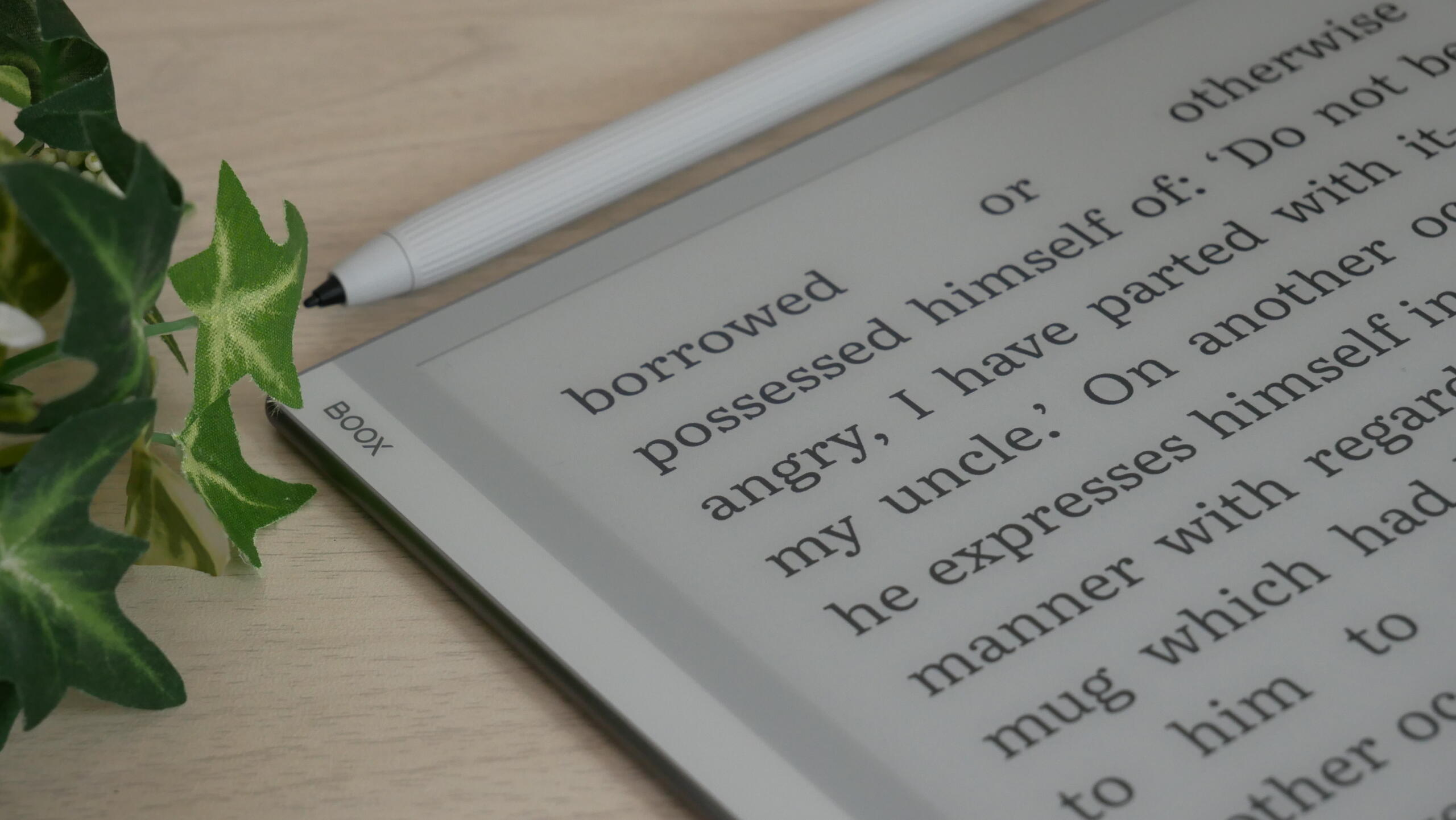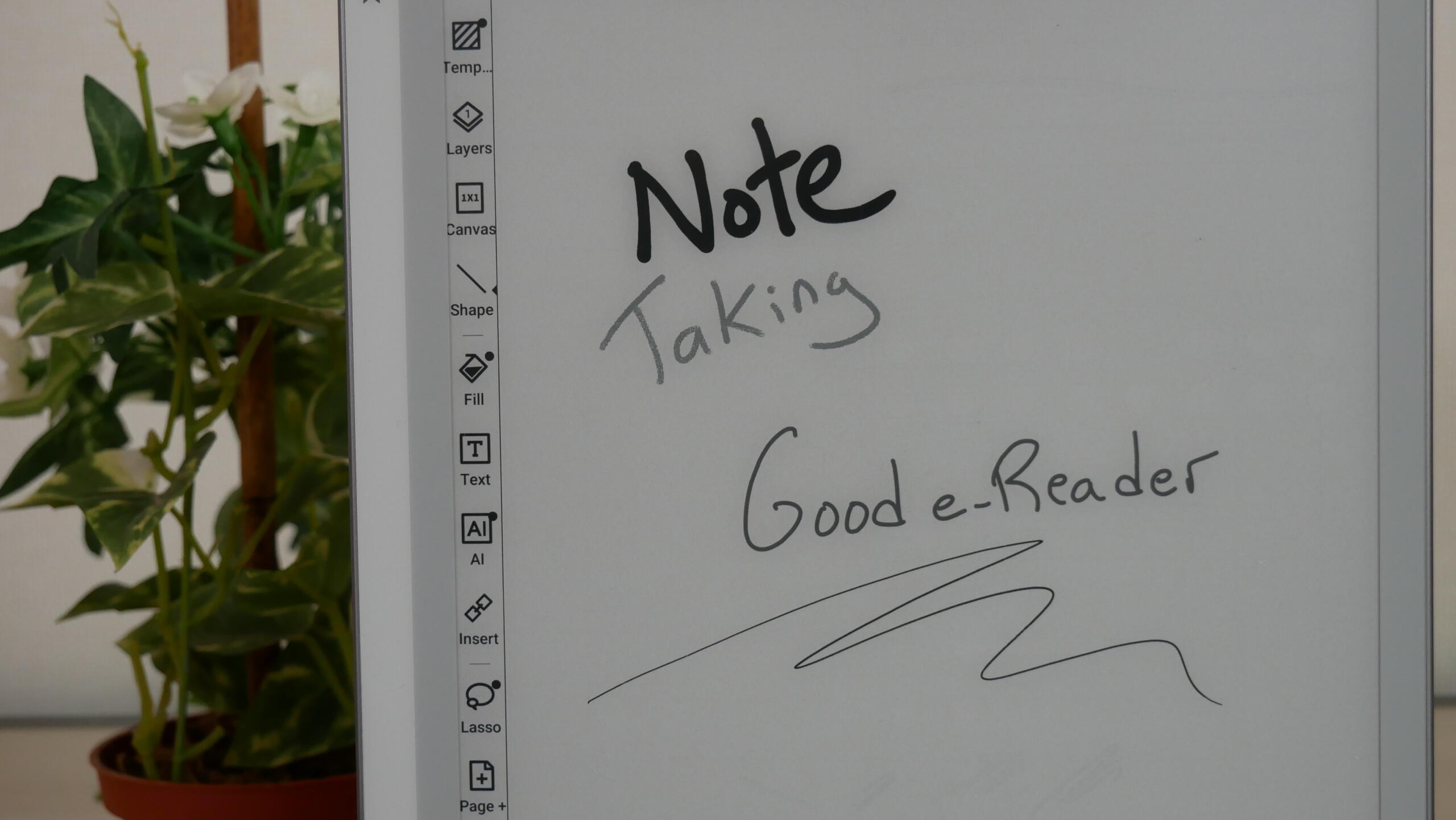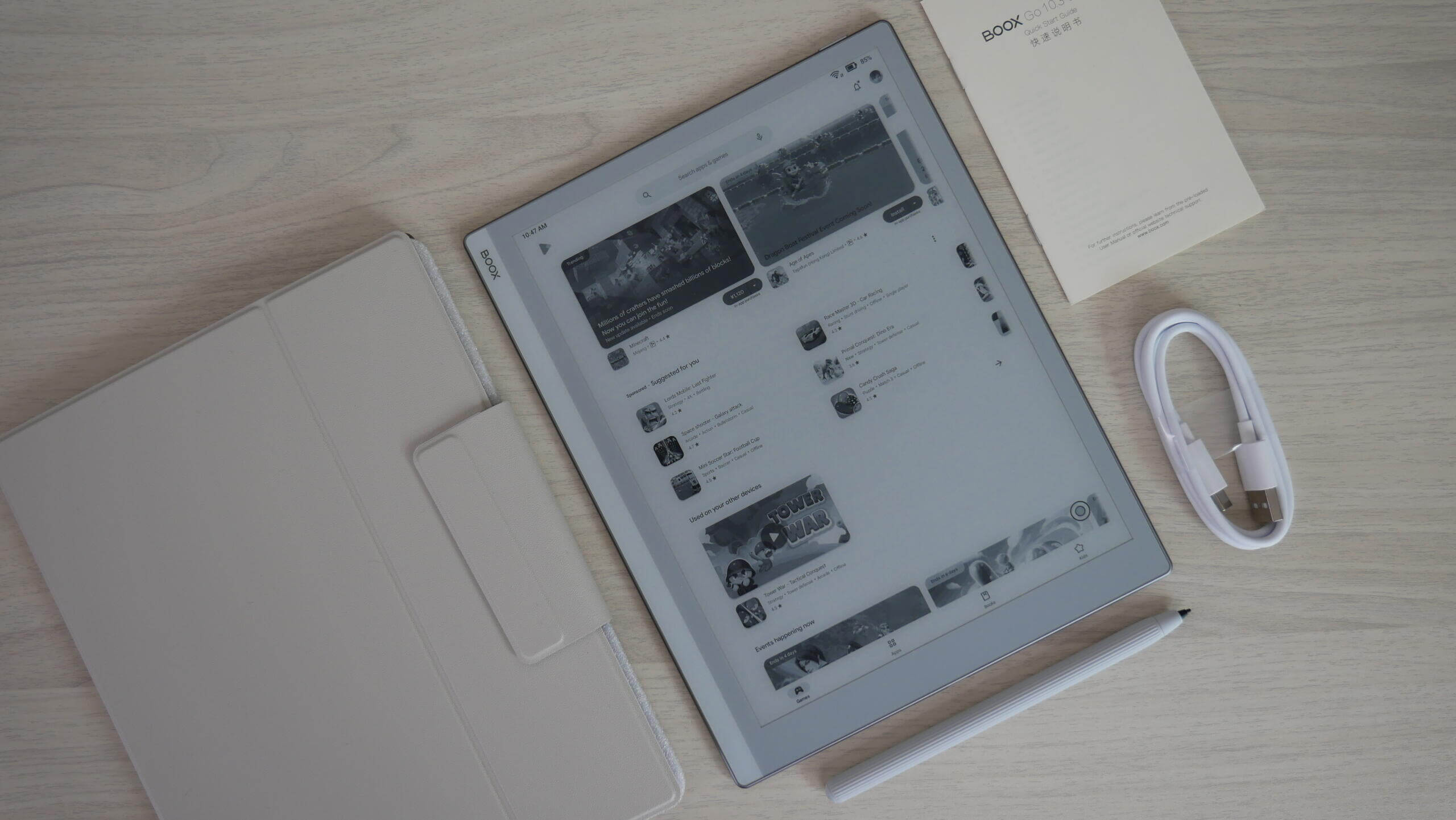Onyx Boox Go 10.3 is one of the most exciting e-readers and e-notebook releases of 2024. This device forgoes the typical front-light system, so there are fewer layers between the text displayed on the E INK display and your eyes. The writing experience is also superb, one of the best that Onyx has released; the WACOM display has palm rejection and is compatible with various styluses on the market; it supports 4096 degrees of pressure sensitivity. It is also fragile and thinner than the new iPad Pro.
What are the key selling points? The Go 10.3 is the first Onyx-branded device with a large screen and 300 PPI for resolution. This ensures that the overall quality of content will be tremendous. Everything will be readable whether you read an ebook, magazine, newspaper or academic PDF. Overall performance is excellent due to the hardware. Google Android 12 and full access to the Google Play Store right out of the box. This ensures you can download all your favourite apps, regardless of country or region.
Things are speedy thanks to BOOX Super Refresh Technology, an exclusive technology of BOOX unveiled in 2022 to enhance the refresh performance and image quality of its ePaper products. Behind this breakthrough is powerful hardware and software incorporated into every Tab series tablet and BOOX‘s keen insights into users’ needs. Based on the frequency of human-machine interaction and the dynamism of contents, BSR offers four refresh modes: HD Mode, Balanced Mode, Fast Mode, and Ultrafast Mode.
Why did Onyx Boox release the GO 10.3? It is primarily designed to compete against the Remarkable two tablet, which is four years old and getting old. Remarkable used to be the gold standard for the overall writing experience and the sheer number of tools it offered. Boox has caught up with freehand drawing, annotating PDF documents, and book reading.
Hardware
The Onyx Boox Go 10.3 features an E INK Carta 1200 e-paper display panel with a resolution 2480×1880 and 300 PPI. The resolution is one of the best on the market; the only other 10-inch with 300 PPI is the Amazon Kindle Scribe. Don’t get me wrong, the Scribe is pretty good; it runs Linux and is relatively stable. The advantage of Boox is that it runs Android, so it offers more flexibility. Boox doesn’t lock you in a walled garden.
The screen only displayed black-and-white e-paper content and did not use a colour display. This device should be used indoors or outdoors in the shade. This is due to the glass layer protecting the screen, and this tech tends to reflect direct light. One of the drawbacks of this product is the lack of a front-lit display and colour temperature system; there are no LED lights at all. Some users might think this is bad, but modern front lights use a gel layer underneath the capacitive screen; fewer layers mean more room for the text to pop. The colour scheme is off-grey around the bezel and surrounding the e-paper screen. It has a pseudo ledger design, with a white strip running from the left-hand side to the top.
Underneath the hood is a 2.4ghz Octa-core processor, making Android perform well since you will always have a series of background processes active. There is 4GB of RAM and 64GB of internal storage, but no SD card exists. You can listen to music or audiobooks via the stereo speakers. If you don’t want to broadcast to everyone what you are listening to, it does have Bluetooth 5.0 support for wireless headphones or earbuds. Surf the internet or download apps via WIFi 2/5 and transfer data to your unit via USB-C. It is powered by a respectable 3700 mAh battery, suitable for a week or two of constant use. The dimensions are 235x183x4.5mm and weighs 375g.
This digital notebook allows you to write on the screen, inside ebooks and PDF files, freehand draw, or doodle. It comes with a new Onyx Boox Pen 2 Plus stylus with over 4096 degrees of pressure sensitivity. It also has an excellent drawing app that allows you to select different line thicknesses and choose from different writing tools and background templates.
While the Onyx Boox 103 is a solid device with many strengths, it’s important to note a few limitations. For instance, the absence of an SD card slot means you’ll need to rely on the 64GB of internal storage or use cloud storage for larger files like PDFs or comics. Additionally, the lack of a front-lit display may be a drawback for some users. However, these limitations are balanced by the device’s powerful hardware, Google Play integration, and the unique 300 PPI screen for an exceptional reading experience.
Software
Onyx Boox is running Google Android 12 for the Go 10.3. They have Google Play installed right out of the box, so there is nothing a user has to do save logging into their Google account to download millions of free and paid applications. Onyx, one of the few in the industry, utilizes Google Play on all of its devices geared for the international market. They realize that users want access to apps and, more importantly, keep them automatically updated.
Onyx has a new GO series UI that streamlines the menus. This makes it easily accessible for new users and people who have had Boox hardware in the past. The primary user interface is on the side of the screen. It includes only four options: Library, Store, Notes Storage, and Apps. At the top is a volume toggle, WIFI signal, time, and how much battery life is remaining.
One of the hidden options, in the form of an icon, is your control centre. This is where you can pair Bluetooth headphones or earbuds to listen to audiobooks, music, podcasts or other audio content. You can access your WIFI network with a login and password. There are also things like AI assistant, Boox cloud storage, Freemark (for universal drawing), Kids Mode, Split Screen, E INK Centre, Screen Shot and a full page refresh. AI Assistant is like a ChatGPT-style chatbot, where you can ask questions and get answers.
Kids Mode is interesting; Onyx is the only brand that does this, aside from Amazon. To use Kids mode, you must register or log in to your Onyx Account, and then you can tweak some settings. You can only have them access things you want, such as the reading app or on an app-by-app basis. Kids’ profiles can be named after your child. When they log in, they won’t see any books an adult might be reading, or you can load in kid-friendly titles. If you are an Amazon user, you can grant them access to your Kindle app. There is also a time option that parents can establish, such as how long you want them to use the Go 10 every day, and a countdown timer will appear at the top.
E INK Centre is beneficial. This is where you can control global settings to get the most out of your Go. You can make all icons and text darker or lighter, depending on your preference. Want to increase the performance of your device? This is where you can set the different speed modes.
- HD Mode is designed for deep reading. Like reading printed books, you can enjoy incredibly sharp text with the least ghosting.
- Under Balanced Mode, BOOX coordinated demands for clear display and intermittent interaction. Quick screen response is assured when you are skimming books or images.
- Fast Mode aims at a smooth experience of browsing websites or activities that involve lots of scrolling. Subtle ghosting may occur, but responsiveness is enhanced.
- Ultrafast mode provides the most rapid response to dynamic content. Though some details may be lost, it lets you watch videos and seamlessly use different apps.
Reading
The Boox Go 10.3 makes a perfect e-reader for reading books, comics, manga, PDF files, and other digital content. This is because it has a 10.3-inch and tons of real estate for all text to fit evenly across the screen. Flipping pages is ultra-fast and even faster if you engage in any speed modes from the E INK Control Centre. The image quality is very pronounced, so if you are looking for a multipurpose tablet to read, this one’s for you.
The e-reading experience starts with the stock app Neoreader, where you can side-load all your content with many options for font sizes, font type, alignment, line spacing and margins. It supports PRC, RTF, Doc, Text, DJVU, PDF, Mobi, FB2, EPUB, CBR and CBZ. CBZ and CBR support is excellent for sideloading Manga files since this is the most popular online format. However, Amazon delivers manga in AZW3 and Kobo/Google via EPUB. You don’t need to worry about forms if you install apps such as VIZ or manga apps. It is also important to note that Google Play Books is also installed by default, so you are not stuck using Neoreader by default.
This device excels at reading PDF files, whether replicas from a newspaper, Dungeons and Dragons source material or even reading office documents. You can quickly sign your tax returns or contract documents with a flourish of the stylus or use your fingers for handwriting. You can quickly fill in boxes and write in fields. Manga is also excellent. However, your mileage might vary depending on whether you use a dedicated app or side-load your content.
The Go 10.3 shines when you access Google Play and download your favourite apps. This gives you tremendous flexibility and freedom to use whatever reading or news apps you usually use on your smartphone or tablet. I know many people always install Libby to read eBooks or listen to audiobooks borrowed from the public library. The Kindle reading app is the most popular since it was initially developed for smartphones and tablets. The page turn animation always looks nice and pretty, but it struggles on E INK devices due to the refresh issue. This is why Onyx made enhancements to the app on a system level to eliminate animated page turns, so it is seamless and robust when you turn a page. Over the years, they have optimized many other apps but tend to focus on the writing experience on their extensive line of e-notes. The company has also made enhancements to several productivity apps.
Onyx Boox has a bookstore on this device. However, it primarily sells royalty-free books, the same content you would find just browsing the internet or accessing sites like Project Gutenberg. This bookstore is designed to get people reading right away, but no bestsellers or books are paid for. You must download dedicated apps to pay for books or use Google Play Books.
I think the Go 10.3 make a deadly e-reader because text and fonts pop when reading. I suppose this is because of the lack of a front-lit display. There are fewer layers between the screen and your eyes. This might be the best pure reading tablet Onyx has ever made. You might buy this for reading and not even use the accompanying stylus to take notes or draw. However, you can draw in books, which is helpful.
Drawing
The Go 10.3 is a dedicated digital note-taking device that allows you to draw freehand, make notes, or doodle in colour. Eighteen colour combinations can be selected, just the primary colours. When you are finished drawing, you can save the notebook to the device, export it as a PNG or PDF file, and copy it to your PC/MAC. Once it is opened on your computer, you can view the document in all the colours you made.
When you want to draw something, there are a slew of pens and pencils and even other tools like a mechanical pencil and highlighters, fountain pens, paintbrushes, ballpoint pens, or text. There are also line thickness settings to get thinner or thicker lines, but don’t forget that the stylus has pressure sensitivity, too.
One of the features I like is using layers. This system is similar to popular photo editing software such as Adobe Photoshop. As an essential feature that users frequently require, layers can help people take notes without ruining the templates and draw details while retaining the original layout. The built-in Notes app currently supports you in adding up to five layers. As the template is the base layer, you can simultaneously have up to six layers. By selecting a template as the base layer, you can give your work comprehensive layout instructions. You can choose from local space, cloud space, or custom templates in png format to give a page a specific look.
But what else can it do? You can use screencast whatever is on your Tab Ultra C directly to your PC. This is useful during meetings or to show people what you have been working on rather than crowding around the e-reader. Onyx also has a companion app Android, and they are working on an IOS version. This is optional to use. It lets you sync everything on the Ultra C to your smartphone or from your smartphone to the Note. Onyx also provides 10GB of cloud storage for everything in their cloud. You only need to use the companion app if you want smartphone integration.
There are a few essential features worth mentioning. Documents can have 500 pages on them to have extensive notes. I also like saving your favourite pen settings to the entire UI, so you can select each one by tapping your finger on it or using the stylus. For example, Pen 1 can have a pencil with thick lines and be back. Pen 2 can be a highlighter with RED and thin lines; Pen 3 can be a brush with thick lines. I also like how you can import pictures from Dropbox or Google Drive into the notes, resize them in a message, and edit them.
You can start drawing on PDF files as soon as they are loaded and save the edited file as a different file name or overwrite the original. You get a different interface when editing PDF files than the standard drawing experience on the note-taking app. Even with the Normal HD mode, I have never seen an Onyx Boox product perform so well with PDF files. Page turns are instant, there is no latency, and it is like using an iPad. Suppose you try pinching and zooming a PDF; a small notification window pops and asks if you should turn the function on. Other Onyx models have this feature but are buried in various sub-menus.
The Notes app provides more powerful tools with constant firmware updates than ever. You can use handwriting recognition (AI tool) to quickly transform your handwritten notes into text. You can also insert recordings, pictures, attachments, and links to an internal page or an external website to make your messages look vivid.
Wrap Up
To preface this, we are faced with an utterly uncharacteristic Onyx device. Companies like Onyx and Bigme strive or insist on adding as many features as humanly possible, even having redundant, overlapping, quickly discontinued devices at the expense of 16 more gigabytes of storage.
So, to our surprise, Onyx makes one of the most simplistic devices they’ve ever done.
There is no waterproofing, SD, Pogo pins, Carta 1300, fingerprint unlock, camera, or front light.
Yes, it’s thin, but that’s essentially where it begins and ends.
They stripped away everything from one of their note units, specifically note 5, which resembles this unit based on its aluminum build construction and has gone overly simple.
To be fair, they have shaved off, relatively speaking, a good amount of money, around $130, compared to their other devices,
The unit has most Onyx user interface features, like split screen, speed modes, Bluetooth, and no glow light toggle.
It is nice that the glow light layer is not there from a viewer’s perspective, as the screen looks higher up to the surface, but that comes with some framing issues, and some UI elements get cut off because of the bezel.
It has Google Play and stereo speakers, which we were pleasantly surprised at; you could use those to fill the room of a single occupant. And the speed modes are enough to take you through literally any task.
Michael Kozlowski is the editor-in-chief at Good e-Reader and has written about audiobooks and e-readers for the past fifteen years. Newspapers and websites such as the CBC, CNET, Engadget, Huffington Post and the New York Times have picked up his articles. He Lives in Vancouver, British Columbia, Canada.