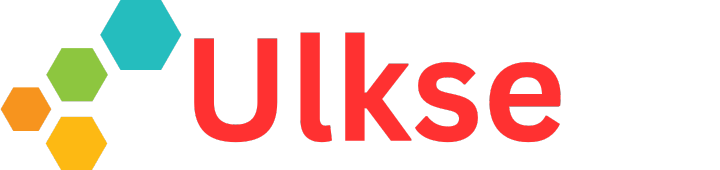The reMarkable Paper Pro is here, and how! It now sports a color e-paper display, a first for the reMarkable series. However, what is truly remarkable is the approach that the Swedish start-up has taken for the new reMarkable Paper Pro device. While almost all other manufacturers opted for the more tried-and-tested Kaleido 3 colour e-paper panel, reMarkable adopted the Gallery 3 display, which has never run successfully in the e-reader, e-note segment. So, while the reMarkable Paper Pro has all the finesse that the company is known for, will the new e-note be as remarkable as the company claims? Let’s find that out in this review.
Style and Build
As stated, the new reMarkable Paper Pro is an impeccably built device with a rock-solid feel. Made of high-quality aluminum, the e-note sports the same greyish or silvery shade, though the Pro seems to have a tinge of bronze. The Pro also departs from the design that the reMarkable 2 came with. There is none of the thick side ledger, a design theme that quickly became the industry standard.
Instead, the Pro has a thicker chin reminiscent of the first-gen reMarkable. However, the Pro does not have any of the buttons of the first-gen remarkable. Also, the remaining three bezels are pretty on the thinner side. More recently, we have seen Viwoods come up with such an e-note.
At 522 grams, the new Pro is heavier, reaching even a kilo with the pen and the type folio cover. The increase in heft can be attributed to its more comprehensive, significant, and thicker build. For comparison, the reMarkable 2 weighs 407 grams. The pen at 19 grams is also a few grams heavier, given that the Premium pen that the Scribe comes with weighs 15 grams while the Viwoods pen weighs 17 grams.
Specs-wise, the Pro comes with a 1.8 GHz quad-core Cortex-A53 processor, two gigs of LPDDR4 RAM, and 64 gigs of internal storage. Wi-Fi 2.4G and 5G provide connectivity, while the USB-C port allows wired connections for data transfers and recharges the 5030 mAh battery. It measures 274.1 x 196.6 x 5.1 mm in dimension.
A unique aspect of the reMarkable Paper Pro design is the dual indentations along all sides. The Power buttons sit at the top, while the USB-C port is at the bottom left. The pen magnet snap indicator is on the right. Four rubber stoppers on the four edges of the back hold the device tight when placed on a flat surface. There is also a pogo pin setup at the rear, which connects to the type folio cover.
The Display
It has an 11.8-inch Canvas Color 3.0 display based on the E Ink Gallery platform. Gallery 3 has primarily been developed for advertising purposes, where the display remains static for longer. The reason it has not seen extensive usage in mass-market devices is latency. It takes much longer to reason why reMarkable deserves accolades for working on what can be seen as a failed display tech and making it suitable for application on a device that consumers will what can be seen as a failed display tech and making it suitable enough for application on a device that consumers will love to buy. The result is there for everyone to see: the reMarkable Paper Pro. The black-and-white and color content have the same 2160 x 1620 or 229 PPI resolution. It’s a middle ground compared to the 300 PPI and 150 PPI resolution that the Kaleido 3 is capable of for B/W and colour displays.
However, when placed beside the reMarkable 2, the slightly darkish colour of the Pro is immediately evident. That has been the biggest drawback with all colour e-paper displays, including the Kaleido 3. The monochrome e-paper display has a stark white look, even more apparent when held alongside the Pro. This might be the only time you will find the new Pro inferior to its predecessor, as it outshines in most other aspects.
Also, you might encounter red, blue, white, and lime green hues while using the device. These are natural and typical of the Gallery 3 display and are not to be worried about. Every other device featuring Gallery 3 will have the same thing and will not be device-specific.
The Pen
Not surprisingly, the makers have done an excellent job with the new pen that the Pro comes with. However, it has zero compatibility with any other device under the sun. It won’t even work with the reMarkable 2 either, and the reMarkable 2’s pen won’t work with the Pro. Only the Pro and its pen work together, and neither will any other unit.
The pen, otherwise, is a thoroughly impressive piece of hardware. The rear features the eraser and presses down slightly. It feels great to hold and operate the pen; the writing feel is as close as it can be compared to a natural pen on paper. It looks and feels premium and comes with a replaceable tip with spare tips included in the package. The pen must be charged, which can be done simply by attaching it to the e-note.
The User Interface
The UI is as clean and straightforward as possible by choice rather than chance. There is no specific home page, so whatever page you are working on is the home page. The new Pro also has a little surprise—a glowing light so you can work even in the dark.
The drop-down menu also has the Air Plane button along with the new Screen Share button. It isn’t that previous-gen devices lacked screen sharing option, though what’s new is that the same gets a dedicated UI element. The drop-down menu also gets a Wi-Fi button. Just tap on the display or swipe up to remove the down-down menu.
The left panel has been carried forward from the reMarkable two and includes the usual options. Those being My Files, Filter by, Favorites, and Tags options on the top. Along the bottom lies the Trash, Guides, and Settings option.
When you press Settings, you will have the following options on the left – General, Wi-Fi, Battery, Storage, Security, and Accessibility.
Under General, you have the Personal section, which includes the Account and Language and Keyboard options.
The Software section mentions the software version currently installed. There is the Display and Marker sections.
The marker shows if the pen is currently attached and mentions how much charge is left on it.
The Display offers Light sleep, Brightness, and Reading light options.
In the Battery section, you can turn on or off the Auto sleep feature. It saves battery when turned on.
Under Storage, you have the Disk space, USB web interface, and Cloud connection options. Of the 64 GB storage it comes with, around 46.32 GB is available to the user.
Under Security, you have the Passcode, Personal information, and the Light sleep options. Interestingly, Light sleep here is the same as is available under General > Display. I’m unsure when they included the same option in two places.
Lastly, there is the Accessibility option where you get to choose between Handedness (left-hand or right-hand operations) and Font size. For the latter, you can choose between two font size options. The changes thus made are applicable system-wide.
Note Taking
The eraser has a nice feel and is similar to its real-world counterpart. However, unlike Kaleido 3 or a B/W e-paper display, the eraser action is not instantaneous. Once erased, the mark does not disappear right away. Instead, it fades and takes a few seconds to clear off completely. You might even want to refresh the display to clear the screen of all its remnants.
Otherwise, you get to choose from 9 different pens. No other manufacturer offers such a wide selection. Those include the ballpoint pen, pencil, paintbrush, and fountain pen, to name a few. You can choose between three levels of thickness and nine different colours.
Tilt functionality is simply incredible. reMarkable pioneered tilt, and they still have the edge here by a significant margin. Pressure sensitivity is excellent, and you can have anything from a subtle dusting to one that leaves a darker shade. It can’t be better on any other available device, including Kindle Scribe.
One typical aspect of how the pen or the display functions is that the actual colours do not appear immediately. Instead, you will see the true colours after a while, and things look gorgeous once it does. It can’t get better than this on an e-paper display if you don’t mind the slight delay it takes for the colours to flourish.
That said, there is almost zero latency when you type in something. Whatever you type appears instantaneously, which is also surprising considering the time it takes for the colours to develop fully. Other tools available include the Selection tool, handwriting-to-text conversion, layers, undo, and redo tools.
Another particular feature worth mentioning is the Send by e-mail or export feature. Once you have selected the option, you must add the email you wish to send to. You can send documents via e-mail in a variety of forms. Those can be PDF, PNG, SVG, and Text in e-mail. As Peter demonstrated in the video, this can be helpful in situations where you need to put in your signature. Just get it sent to your e-mail address, sign your document, and send it back again. As simple as that.
Options available at the bottom include Quick Sheets, Notebook settings, Set as landscape, Search, and Add page. Now, Set as landscape is required since no accelerometer is onboard; hence, simply rotating the device won’t turn the display orientation from portrait to landscape. There is no split screen option expected from a note-taking device.
Reading Experience
e-Book
Now, reMarkable promotes its devices not as an e-book reader but as a note-taking device. That way, e-book reading comes across as a secondary activity you can indulge in on the Pro, and you will be thankful it is that, given how poorly it fares on that count. In any case, you can filter your content by Notebooks, PDFs, and e-books. However, with the screen refresh rate not as good as on a B/W e-paper display, you will likely get frustrated soon when trying to read off the Pro.
Support for long-press action is non-existent. However, you can always highlight a given text portion using the highlighter from amongst the pen types. Again, the colour you highlighted takes a while to reflect fully. You can jot down notes, mark out portions, put in your reactions, and so on. You can send your responses via e-mail in the manner discussed earlier. Meanwhile, the different colours shown when the screen refreshes do not help things so far as its prospects as an e-reader are concerned.
Here again, you will have to come to terms with the fact that there is a slight delay for the screen to settle down and for the colours to show in all their glory. Pinch-to-zoom is faster when you have more text and a bit slower when you have primarily images. The brilliant pen brings a cheerful touch; you will love making notes with it. In fact, with colour support, you will love making notes in different colours or simply drawing on them.
What also needs to be said is that an additional layer is added to the display. This is aimed at making the display seem somewhat rough to make it seem like natural paper. At the same time, they have attained what they had set out to achieve on that count, which unfortunately has come at the cost of displaying clarity. The display isn’t as straightforward as what Gallery 3 is known for or what other Gallery 3 devices, such as the Good e-Reader Bigme Galy or even some Kaleido 3 devices, are capable of.
Conclusion
The Remarkable Paper Pro was a risky move by Remarkable. Taking a “practically” failed screen technology with over 100 million in R&D and exclusively using that for your latest release is risky. The unit is over 11 inches but south of 13. So you get a pretty good amount of real estate. But with that comes a hefty overall package. The thing is over 500 G alone, and over 1,000 g, or a kilogram, or over 2.2 lb, when you have it in the type folio with the pen. Not only that, this is one of the most expensive consumer available e-readers in the game, ranging from $580 to USD 1,100
DEVICE: The body is coming full circle, harking back to the remarkable one with its portrait layout. Abandoning the remarkable two-sided Ledger asymmetrical design they pioneered, everyone in the industry copied.
It’s made from an aluminum block with a glass screen.
The writing feel is quite nice, but the over-textured surface of the glass screen dilutes the image and makes the content seem a little bit blurry at times, and unfortunately, as they are not running 300 PPI, they can’t even supplement the loss with pixel density
PEN: The pen is heavier, with a proprietary tip. Not only that, the entire pen itself is proprietary as it doesn’t work on any other device, and no other Wacom pen works on the Paper Pro.
Dependent Self is a sandpapery gritty feel, with the best eraser in the game currently. It feels good in the hand, looks good, and performs very high
END: In the end, it is capable, and it does work well, but the lack of cross-compatibility from a nearly $100 pen and the slowdowns in refresh due to the gallery technology hurt it a little bit. This unit screams exclusivity as it is costly and can set you back drastically. Not everyone has the money to pay for something like this anymore.
“is no longer for you”
Remarkable Paper Pro
$579.99
Pros
- Has a Color Screen
- Has a Frontlight
- One of the best writing experiences
- Dropbox, Google Drive, and OneDrive integration
- Easy to annotate PDF and EPUB files
Cons
- Can’t use old Remarkable styluses
- Type Folio Case is expensive
- Software is the same as Remarkable 2
- Read-only support for Word and PowerPoint files
- Subscription required for cloud syncing
With a keen interest in tech, I make it a point to keep myself updated on the latest developments in technology and gadgets. That includes smartphones or tablet devices but stretches to even AI and self-driven automobiles, the latter being my latest fad. Besides writing, I like watching videos, reading, listening to music, or experimenting with different recipes. The motion picture is another aspect that interests me a lot, and I’ll likely make a film sometime in the future.