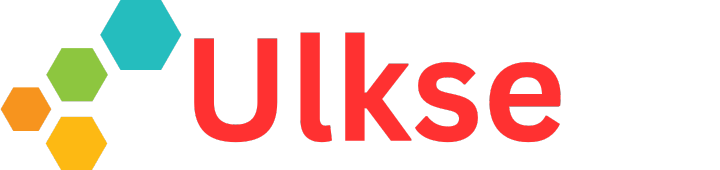Here is an e-reader that takes us back to when the e-reader industry was still at its formative stage, and we had devices such as the Entourage Edge with dual LCDs. We recently had devices like the GVIDO with dual 13.3-inch e-paper displays or the Lenovo C930. Almost a decade down the line, here comes the OKPad, which also impresses with its dual-screen layout. However, the twist is that the OKPad has an LCD on the top and an E-Ink display at the bottom. That makes for an interesting setup, as you can have an LCD laptop or a tablet on one hand and an e-reader on the other. That makes us wonder how good the device is as an e-reader or a laptop/tablet. Let’s find that out.
Style and Build
To begin with, the OKPad impresses me with its build quality and solid feel. The device isn’t too big as it has an 8.9-inch LCD that the OKPad comes with and a 7.8-inch e-paper display. However, at around 800 grams, it’s far from being as handy and portable as the makers would like us to believe it is.
It comes with two solid hinges that hold the two displays together while still being flexible enough to allow 360-degree rotation of the displays. That way, the two displays can be placed in tent mode or pushed back to use either display as a tablet.
The OKPad is crafted out of aluminum, which, as already stated, exudes a sense of solidity. On the left are status indicator lights, a USB-C port, a 3.5mm headphone jack, and a microphone. On the other side are the power button and the volume rocker button. There is also a pair of speakers available, one on either side.
The LCD Display
Open the device, and you have the LCD display on the top and the e-paper display at the bottom. On the right of the e-paper display lies a camera, an indicator light, and a mic, while on the left lies the Back and the Home buttons. The bezel around the e-paper display has sort of a fabric feel to it, which is nice to touch.
The LCD side, too, comes with a camera on the top bezel, as you would have on any conventional laptop. Also, the top display is quite like any traditional Android tablet, though the tragedy is that it runs Android 10. That is because it essentially is an old Android tablet, and the maximum Android version it can support is Android 10.
Otherwise, the tablet has a similar feel to any traditional Android tablet. Swipe down from the top, and there are a bunch of shortcut buttons, such as Wi-Fi, Bluetooth, Battery Saver, and so on. The usual set of apps is available, too, including the complete suite of Google apps. The Play Store is also included, so you can always use the needed app.
The OKPad’s unique feature is the INK App Setting. This lets you choose which apps you’d like to use with the e-paper portion below. You can always drag and drop the apps to organize the app layout screen. However, the LCD portion does not support stylus operation, which applies to only the e-paper display below.
The e-Paper Display
The first thing that needs to be stated is that the e-reader is a Nova 2 device. The e-paper display measures 7.8 inches, which isn’t exactly small but looks relatively puny thanks to the double bezel layout. Another aspect of the e-reader portion is that it lacks a user interface. There are just three Windows things present: on the top left lies the calendar, and at the bottom lies the list of apps. One-half of the display is dedicated to the My NoteList app. The windows can’t be moved or resized.
The e-paper display lets you make the most of the bundled stylus. You can draw, scribble, jot down notes, or do whatever you like. The stylus has a traditional tip and an eraser at the back. However, while the stylus comes with a graphite composite tip, two additional tips are made of plastic.
Writing experience is reasonable, if not the best. The pen lacks pressure sensitivity, which limits the scope of its usage to some extent. You can use the note-taking app with which the device comes pre-installed. You can choose the line width while there are the Undo, Redo, and Add Page options. Under More are the Clear Page, Add Notes, and Delete Notes options.
So far, so good, but a notable disadvantage with the e-paper display is the glossy layer on top, which makes the surface reflective. This hinders readability significantly as the display becomes usable only when viewed at a particular angle. Using a matte layer on top would have helped, but that would also mean adding more layers. The same applies to the LCD, where the reflective nature can make the contents less visible.
Note-taking Experience
It is akin to writing on glass and offers a slippery feel. Those who prefer a more natural writing feel similar to writing on real paper are going to be disappointed. There is also no option to choose different pen types. Maybe we will have that via a software update sometime in the future. Otherwise, the pen is highly responsive, which applies to the eraser.
OKPad as an e-Reader
Just push the LCD back, and the device transforms into an e-reader, albeit a heavy one. Reading while holding it with one hand is like working your arms and fingers. It is more than twice as heavy as e-note devices, typically weighing around 300 grams.
It also isn’t the latest e-paper display – read E Ink Carta 1300 – that you have on the OKPad. Nonetheless, the reading experience is par for the course. Be it e-books or manga, you will love reading on the OKPad. A nice thing about the manga is that the speech bubbles expand in size when you tap on them. This makes the texts more readable, unlike the zoom feature that makes the entire display zoom in.
However, the device’s lack of a glow light feature is a severe drawback that dents its appeal as an e-reader. The lack of speed modes further limits the device’s e-reader credentials and makes it much less flexible than it would have otherwise been.
Conclusion
The OKPAD is built gorgeously with high-quality materials and is tooled flawlessly, utilizing a high-tension clam shell dual hinge design. The top screen is pulled from a pretty vanilla tablet, and the bottom uses a Nova 2 screen. No Carta 1300 display here, unfortunately
This means the device is essentially a hodgepodge of leftover parts glued together with some of the biggest bezels we’ve ever seen. The top tablet is pulled from the bottom of the bin, so it is maxed out at Android 10 and cannot be updated.
The bottom screen has no individual operating system and can only do two things: run an app independently or take notes via Wacom. There’s no Wacom layer on the top screen, either. Only one application utilizes dual screens, and that is the app chooser. The app chooser lets you choose what applications are sent to the bottom screen. That is all.
In the end, they missed the mark by a mile. There is an overall lack of synergy between the top and bottom screens. No applications take advantage of dual-screen use cases, and it really does just feel like you’re using two individual devices simultaneously.
With a keen interest in tech, I make it a point to keep myself updated on the latest developments in technology and gadgets. That includes smartphones or tablet devices but stretches to even AI and self-driven automobiles, the latter being my latest fad. Besides writing, I like watching videos, reading, listening to music, or experimenting with different recipes. The motion picture is another aspect that interests me a lot, and I’ll likely make a film sometime in the future.