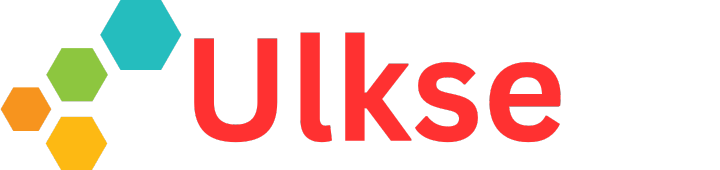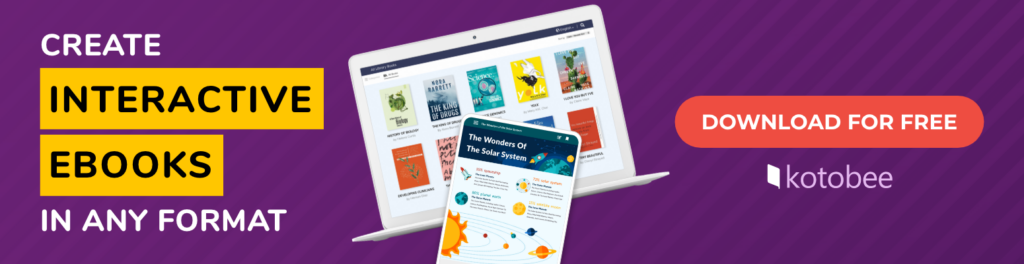These days, you don’t have to pay a small fortune to start your own magazine. After all, many of them have moved to digital format, which can be accessed from any device and cost much less to produce. What’s more, these versions are more versatile and pack more features than a standard print magazine. In fact, you can even add animations, quizzes, and mini-games to yours!
Beyond these features, digital magazines are also more flexible to create and distribute to your audience. And with the right tools, you can have yours ready in hours instead of days. So if you want to know how to create a digital magazine, then keep on reading.
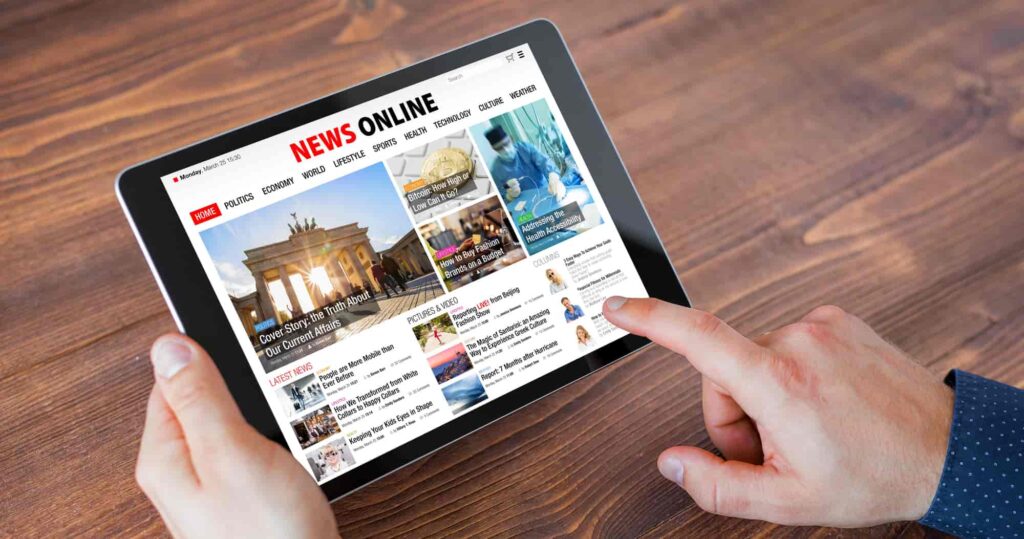
Photo from Depositphotos
What Is a Digital Magazine?
Digital magazines are a type of publication that your audience can access on an electronic device. They can come in many forms, such as online flipbooks or downloadable apps. Unlike traditional print magazines, digital magazines can also contain unique interactive features that can make the reading experience more dynamic and engaging.
Another advantage is their versatility. For example, you can turn your magazine into a mobile app for easier access. It’s up to you how you want to design and format yours.
Why Should You Create a Digital Magazine Instead of a Print One?
So what makes digital magazines so special compared to their print counterparts? The truth is that online magazines simply have more advantages than the print editions. You’ll find that more often than not, digital magazines are:
- Less expensive to produce: Traditional magazines cost a lot of money to produce and later distribute. Besides the design software, you’ll also be paying for expensive paper and ink to print each issue. For a global audience, you’ll also have to handle shipping costs. Meanwhile, with digital magazines, you only need to pay for the creation software and the hosting services or other distribution channels of your choice.
- Easier to create and update: Many digital magazine software offer ready-made templates that you can easily adjust and update whenever you like. They also allow you to use a reflowable layout that automatically adjusts the page to fit readers’ devices, which you cannot do with print magazines.
- More interactive than print magazines: With the right software, you can easily add interactive elements that can make your magazine more enjoyable to read. Think of on-page questionnaires and surveys or even videos and interactive crossword puzzles.
- Better for tracking user analytics: It might be difficult to determine what readers like or dislike about your print magazine. Thankfully, with digital magazines, you can keep track of how they interact with your content. These analytics can help you understand how to improve your magazine accordingly.
- More accessible worldwide: Are you planning on expanding your publication to a global audience? Then creating a digital magazine will make it accessible to readers on any device, anywhere in the world. As many people have switched to online media, you’ll be able to connect with a vast community of global readers.
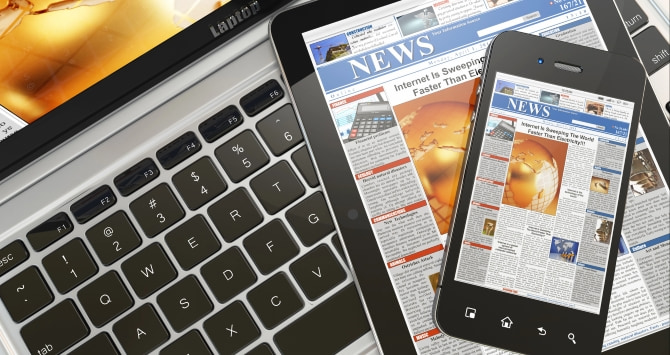
Photo from Depositphotos
What Are the Most Common Digital Magazine Formats?
If you’ve ever read a digital magazine, then you’ve likely seen them come in all shapes and sizes. For instance, some of them come in the form of downloadable apps, while others can only be accessed through your browser. These formats also differ in the level of interactivity they offer.
To keep things simple, here are the most common types of digital magazines:
- PDF magazines: PDF magazines are quite popular as they’re easy and cheap to create. However, they require a dedicated app, like Adobe Acrobat, to open, and their fixed layout makes them difficult to read on small screens.
- Flipbook magazines: Unlike traditional PDF magazines, flipbook magazines are usually embedded on websites and require an internet connection to access. While they share many features, the defining feature of flipbook magazines is the interactive page-flipping effect, which simulates the experience of reading a physical book.
- Native app magazines: Native magazines are designed specifically for mobile devices and desktop platforms. They stand out as being more expensive and time-consuming to produce. Still, the benefits of a dedicated app with customizable features and enhanced functionality can make the investment worthwhile.
- HTML5-based magazines: These web-based magazines stand in between PDFs and native apps. They have the same interactive features as an app while being less costly to produce. Just keep in mind that these magazines will mostly require an internet connection to access them.
- EPUB magazines: Similarly to HTML5-based magazines, EPUBs combine the simplicity of PDFs with the interactivity options of an app. Plus, they’re used by many digital publishing platforms, which makes them ideal for wider distribution.
How to Create a Digital Magazine in 5 Steps
In order to create a great digital magazine, you have to choose a reliable program for the job. The software that you choose will depend on your budget and the type of magazine you want to create. Once you’re done, you’ll have a captivating publication that will keep your readers coming back for more.
In this tutorial, we’ll guide you through creating an interactive magazine packed with images, videos, quizzes, and other engaging elements. As we go along, we’ll work on an example and show it to you as we go along. In order to create this example, we’ll be using Kotobee Author, the award-winning software for designing interactive digital publications.
1. Download Kotobee Author and Activate Your Free License
The first step in creating your digital magazine is downloading Kotobee Author. First, enter your email to receive your free license. After that, choose from the Windows, Mac, or Linux versions, then install the program on your device.
2. Pick One of Kotobee Author’s Magazine Templates (or Create Your Own)
Once you download and set up Kotobee Author, you’ll have access to a variety of templates to choose from. While you can always make your own design, for the sake of this tutorial, we will pick one of the free Magazine templates to keep things simple and focused.
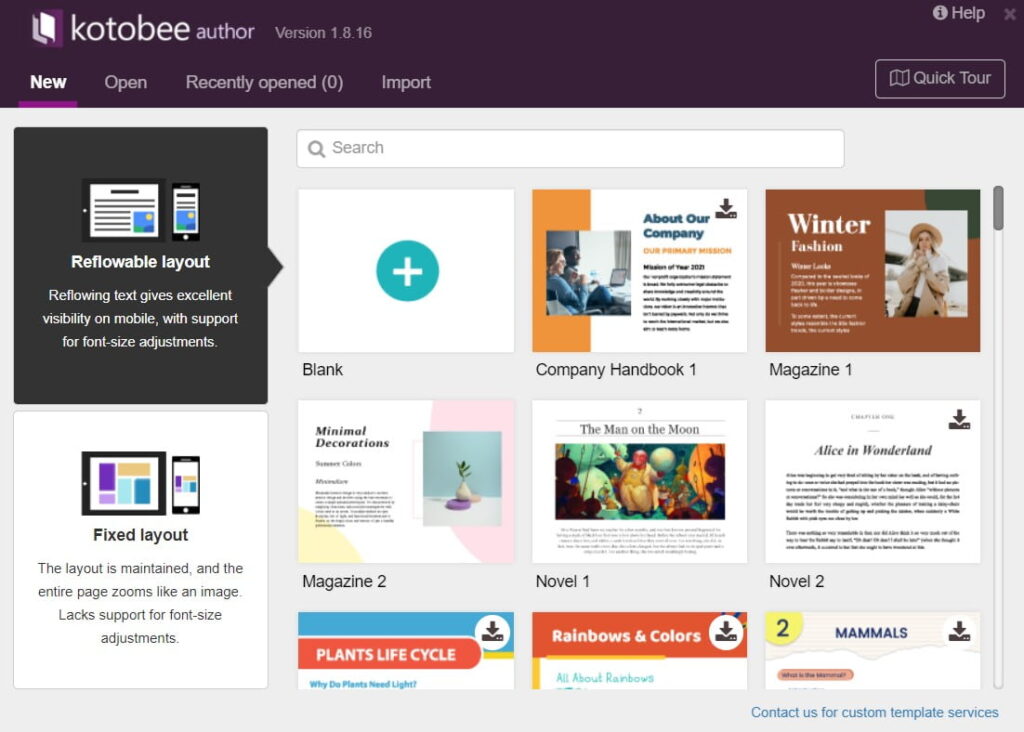
Generally, most magazines use a fixed layout to ensure that all design elements remain aligned as intended. However, if you want your magazine to be more accessible on mobile devices, a reflowable layout is a great alternative. If you’re unsure which layout to pick, check out this video to learn the differences between the two:
If you’re tech-savvy enough and prefer having your own custom design, you have the option to create it from scratch! You can do so by using custom HTML and CSS code.
3. Add or Import Your Content
The next step is to add content to your magazine. To do this, simply click on “Import” from the left-side menu. From there, you can choose one of the file formats below to import your content into Kotobee Author.
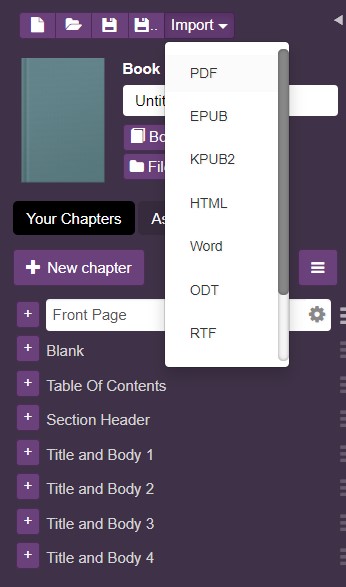
Once your content is imported, take the time to format it to match your vision! Adjust the font, size, color, and alignment of your text to create a polished and visually appealing design. To learn more about importing existing files into Kotobee Author, check out Kotobee Academy for helpful tutorials.
If you prefer not to import existing files, you can also add your content directly in Kotobee Author. To do this, create your chapters and just start typing your content!
Whether you decide to import existing content or write from scratch, make sure to follow these design tricks to improve the readability of your magazine:
- Use a consistent design throughout the magazine: The key to making your magazine look cohesive and professional is to use a consistent design throughout. For example, stick to only one color palette and use subject-relevant images so your magazine looks polished and organized.
- Simplify the layout of the magazine: A clean and simple layout helps readers navigate your magazine without getting confused about the order of the content. Luckily, most authoring programs offer great templates with minimalistic layouts, which you can always customize as needed.
4. Add Interactive Elements to Your Magazine
With the basic structure of your magazine in place—such as text and images—it’s time to think about adding interactive elements. Consider adding features such as image galleries, pop-ups, interactive quizzes, and videos. There are many options to choose from, all of which can make your publication more engaging. For example, a fashion magazine can include image galleries displaying several outfits, while a school magazine might include a form for students to share their personal stories and experiences about a certain topic.
To add interactive content, start by choosing one of the interactive feature options on the right-side menu.
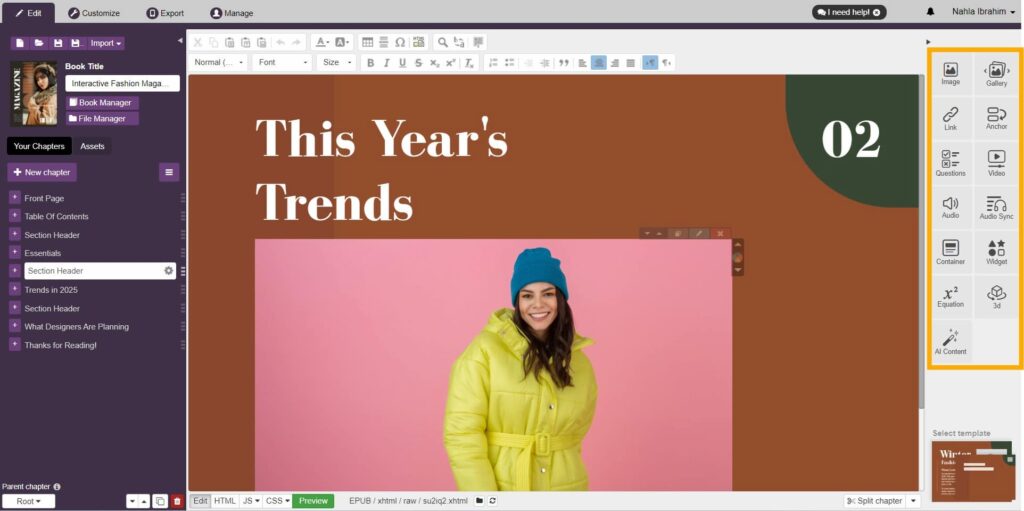
For the magazine we’re creating in this tutorial, we will add an image gallery and a video. Let’s start by adding an image gallery using the steps below:
1. Place your cursor where you want to add your image gallery. Then, navigate to the side menu and click on “Gallery.”
2. There, you can upload your own photos or choose from thousands of stock images from Pexels. You can add a caption to each photo if needed.
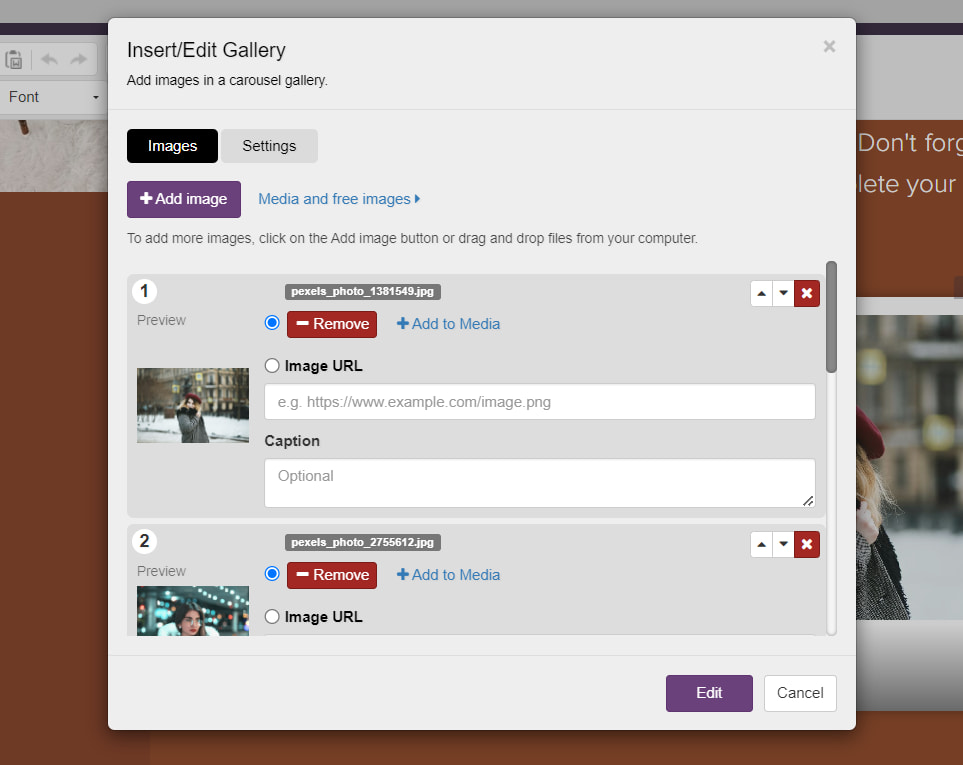
3. After that, click on the “Settings” tab, where you can customize your image gallery. Here, you can adjust the gallery’s size, add captions, modify thumbnails, and configure other settings to enhance the gallery’s appearance and functionality.
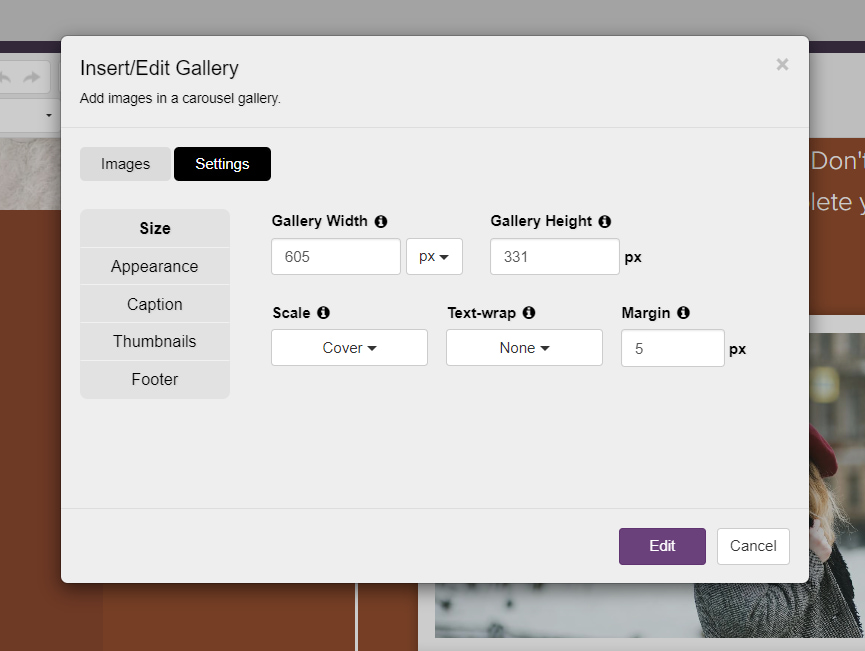
4. Once you’re done, click on “Create,” and your image gallery will be ready!
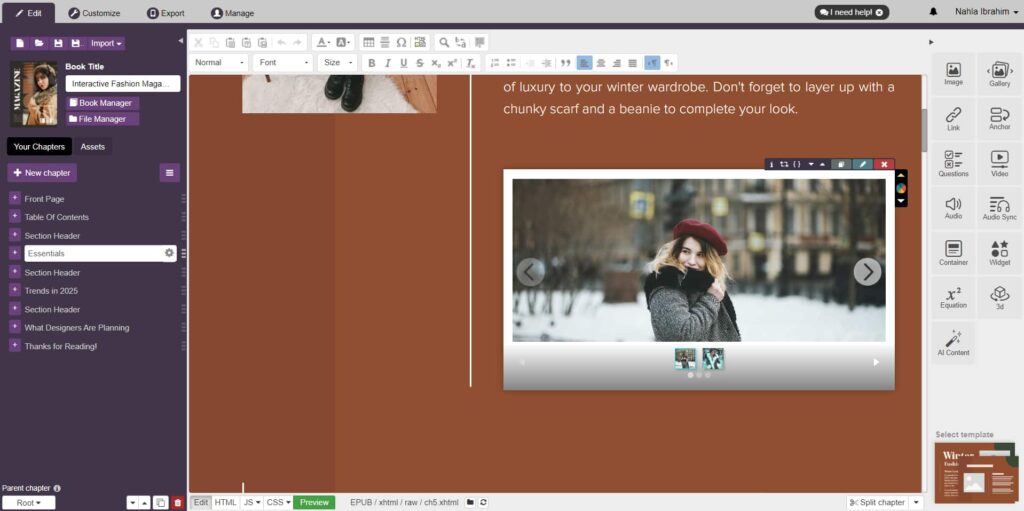
Now, let’s add a video to our magazine. All you have to do is follow the steps below:
1. Place your cursor where you want to add your video, then click on “Video” from the right side menu. From there, you can upload your own videos from your computer. Alternatively, you can embed a YouTube video or stock footage from Pexels.
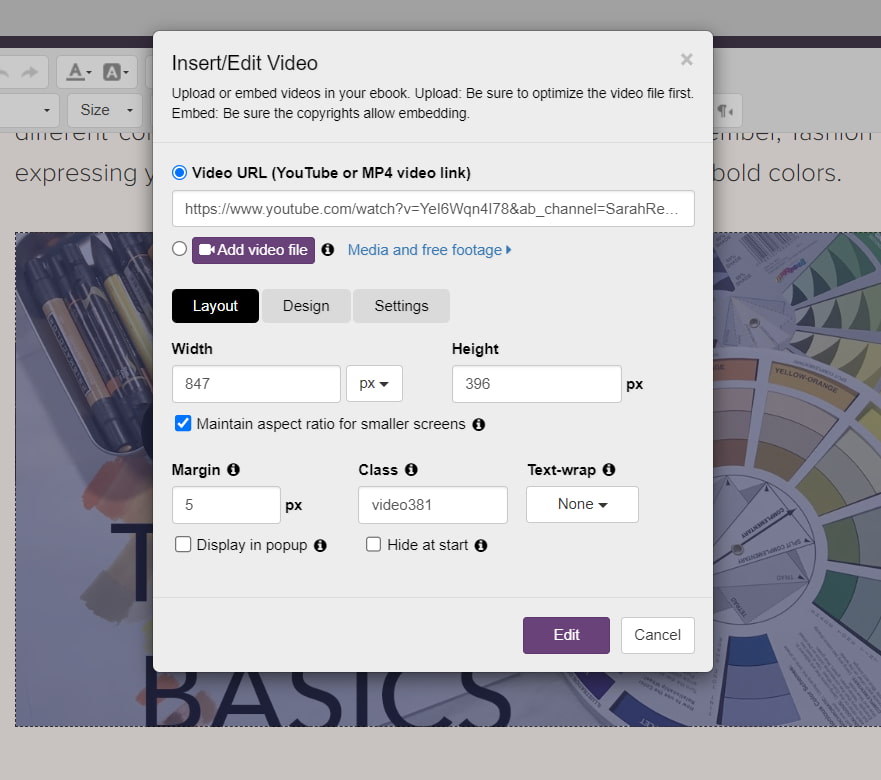
2. Once the video is uploaded, adjust its settings to your liking, add a thumbnail image, and then click “Create.”
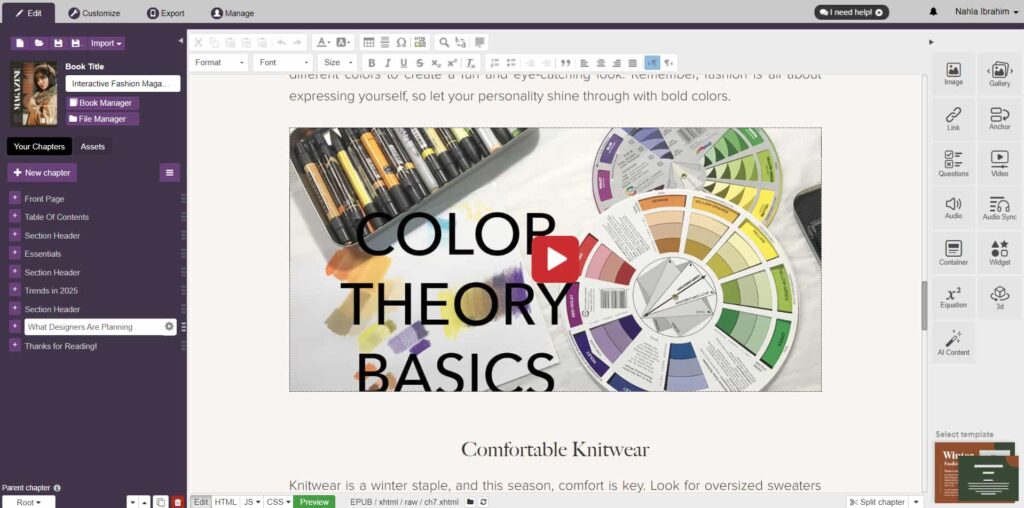
5. Export Your Magazine
When you’re ready to export your finished magazine, head over to the “Export” tab in the upper left-hand corner. There, you’ll find a wide selection of export options to choose from. However, keep in mind that some formats, such as PDF, do not support interactive content. So, to ensure your interactive elements function properly, choose a file type that fully supports these features.
To keep things simple, we will export our magazine as a regular EPUB file, which natively supports interactive content. You’ll find this option under the “Export Standard Files.” tab from the left menu.
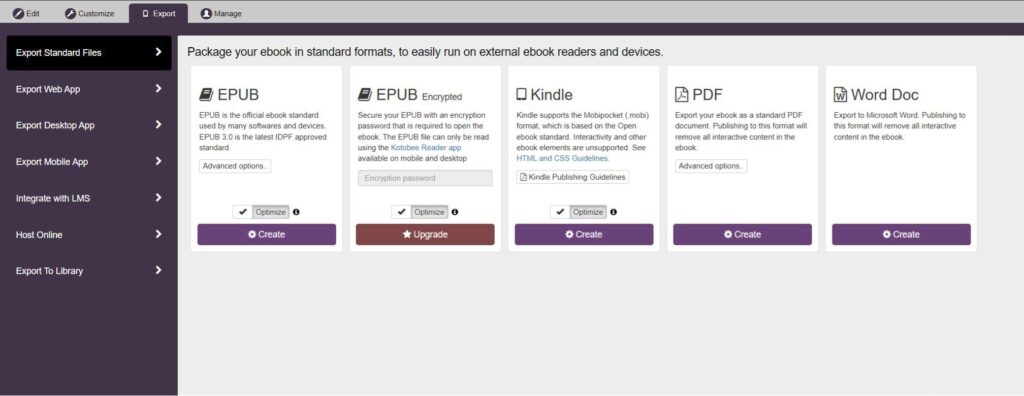
As soon as your magazine is exported, you can now share it with your audience!
For our interactive magazine, we’ve published it on Kotobee’s free publishing platform; Kotobee Books and it’s not available for anyone to view it.
Click here to view the final results!
How to Publish Your Digital Magazine
First of all, congratulations on creating your own interactive digital magazine! Now, it’s time to think about publishing it. Depending on your long-term goals, you have a few options to choose from. For a small publication, you can choose one of the following options:
- Embed the magazine directly on your website.
- Use external publishing platforms, such as Kotobee Books, to host and sell your magazine.
- Create a downloadable mobile app to provide readers with easy access to your magazine through mobile devices.
For Publishing a Full Collection of Issues:
But perhaps you’re aiming to expand your magazine into a full collection of issues. If this is your goal, then look no further than Kotobee Library, a fully-featured digital library platform that’s easy to create, customize, and maintain. Once you set up a library, each issue of your magazine will be treated as a separate publication that readers can purchase.
With Kotobee Library, you retain full control over the magazine’s branding and Digital Rights Management (DRM), ensuring user data remains secure. Once your library is created, you can host it on your own website and use Kotobee Cloud for secure hosting. If you prefer, you can also publish your magazine as a mobile app for broader distribution.
Final Thoughts
Creating an interactive digital magazine is all about getting creative with the technology you’re using. By adding videos, images, and ebook apps, you can make your publication much more fun and engaging. So bookmark this article and start working on your magazine! You can come back to this page anytime if you need a quick refresher.
Have you created and launched a digital magazine before? Tell us how you did it! We’d love to hear your thoughts.
.
Read More
How to Make an Epub File: A Guide for Beginners