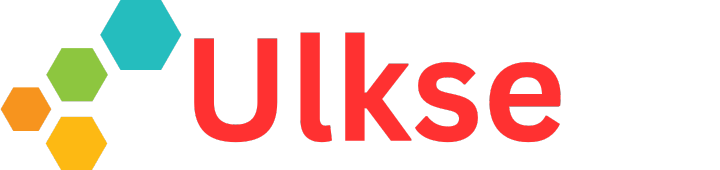As an ebook creator, you’re likely to come across several file format options when exporting your ebook: PDF, MOBI, or a simple DOC. It can be tricky to decide which one to choose. However, one format has stood out throughout the last couple of years, and that is the EPUB. The question now is, how do you create an EPUB file easily and without extra costs? Well, that is what we’re going to discuss.
In this article, we’ll explain what makes EPUB stand out and guide you through the quick, hassle-free steps to create your own EPUB file.
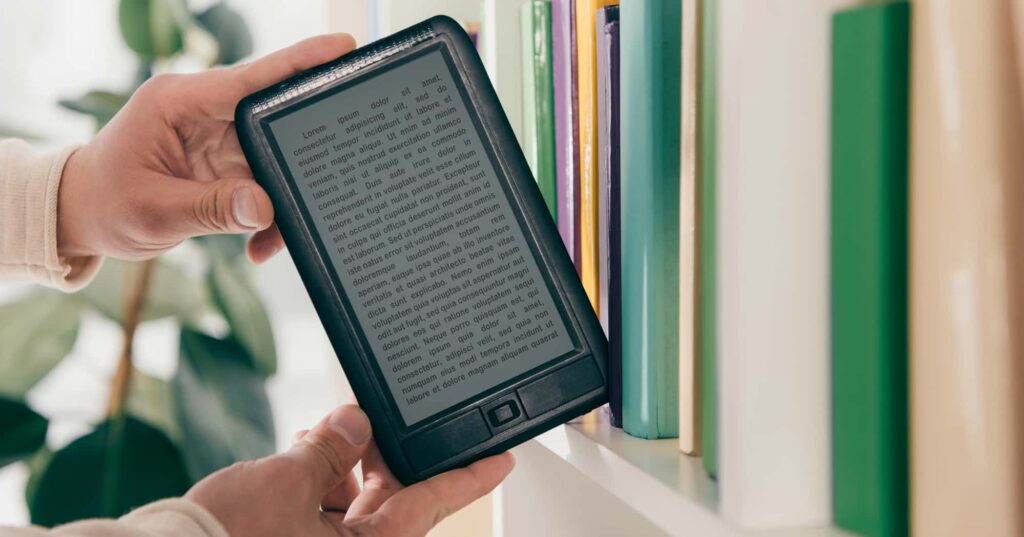
What Is an EPUB File?
Technically, an EPUB file is a package of HTML, CSS, and other resources structured in a specific way. It’s designed to have a reflowable layout, allowing the ebook to automatically adjust to the screen. Moreover, if you’re using EPUB3 (which is the latest EPUB version), you’ll find that it supports interactive elements like audio, video, and links.
To know more about the technicalities of EPUB, check out this article: Alice in EPUB Land: Understanding the EPUB Format
Why Create EPUB Files
Choosing the right format for your ebook is essential for both you as an author and your readers. EPUB stands out as a top choice, as it accommodates a wide range of devices and offers features that enhance the reading experience. Here are some key reasons to consider EPUB for your digital publications:
- Reflowable content: EPUB files can automatically adjust to any screen size, ensuring comfortable readability across devices, from smartphones to e-readers.
- Interactive features: This format supports various multimedia elements, such as videos, audio clips, and interactive quizzes.
- Customization options: Your readers can easily modify text size, font, and background color, which caters to their individual preferences and needs.
- Smaller file size: EPUB files are typically more compact than other formats, making them easier to share, download, and store without sacrificing quality.
- Widespread Compatibility: This format is supported by most e-readers and platforms, including popular devices like Nook, Kobo, and Apple Books, which helps you reach a broader audience.
- DRM Options: EPUB offers digital rights management capabilities that protect your content from unauthorized sharing, ensuring that your hard work remains secure and profitable.

EPUB vs PDF
Before we outline the steps for creating an EPUB file, let’s take a quick look at the key differences between this ebook format and the famous PDF. Understanding these distinctions will help you see why EPUB is often the preferred choice for digital publishing. The table below summarizes these main differences:
| EPUB | ||
| Layout | You can choose either a fixed layout or a reflowable one (which adjusts to screen size). | Only a fixed layout is available in the PDF format. |
| Interactivity | EPUBs support interactivity, including videos, audio files, and ebook apps. | PDFs offer limited interactivity, such as hyperlinks, forms, and multimedia elements. |
| Readability | The reader can easily customize the text, including its size and style, as well as the background. | PDFs have static text that is not customizable. |
| File Size | The file size of EPUBs is usually small compared to that of PDFs. | The PDF files tend to be larger in size compared to EPUBs, especially if the ebook has embedded images or fonts. |
| Best for | Ebooks, novels, and content that are expected to be responsive on various devices. | Print-replica content like textbooks, academic papers, official reports, or forms. |
If you would like to know more about the difference between these 2 formats, make sure to check out this article: EPUB vs PDF: The Battle of the Formats.
How to Create an EPUB File (Using Kotobee Author)
Using the right software to create an EPUB file can make the process a lot easier. That’s why we’ll be using the award-winning epub creation software, Kotobee Author, to show you how to do it, To follow along, you can download it and register for a free license. We’ll also show you the different ways of creating or converting your already existing manuscript into a functioning EPUB file.
1. How to Make an EPUB File from Scratch
If this is the first time to work on your manuscript, then the process of creating an EPUB file will be pretty straightforward. Once you install Kotobee Author and register for a license, simply follow these steps:
- Open Kotobee Author, then choose the layout you prefer from the pop-up window (either reflowable or fixed).
- Optionally, you can choose a template from the many ones Kotobee Author offers, or you can just start with a blank canvas.
- Add your ebook content and make sure you have everything in the right place, including the multimedia and/or interactive elements (more on that later in the article).
- Before exporting, click on Preview on the bottom panel to double-check that everything is just the way you’d like it to appear.
- Once you are ready to export your ebook, head to the top panel and click on Export, then choose EPUB.
- Adjust the settings of your file then click on the Create button to choose where you’d like to save your new EPUB file.
2. How to Create an EPUB File from Word or PDF
Since a lot of people work with Microsoft Word files or PDFs, let’s take a look at how to convert these formats into an EPUB in just a few steps. Here’s all you need to do after installing Kotobee Author:
- Once you open Kotobee Author, a pop-up window will appear, from which you can click on Import, and then choose Word (Docx) or PDF.
- You’ll find your manuscript imported with all your formatting (including heading and font styles). Make sure you have everything in the right place.
- Click on Preview on the bottom panel to double-check that everything is just the way you’d like it to appear.
- Click on Export on the top panel, then choose EPUB from the standard files options.
- Before clicking the Create button, you can adjust the advanced settings, including the orientation, customization, and more.
- When you’re done, click Create, and your ebook will be saved as an EPUB in the folder of your choice.
How to Make An EPUB Interactive
If you want to go beyond making a static EPUB and instead create a fully interactive ebook, Kotobee Author makes it easy to add all the interactive features you need. These features can significantly improve your readers’ experience, making it more engaging and immersive.
Here is a glimpse at some of the elements you can add to make your EPUB interactive using Kotobee Author:
- Multimedia elements: Embed videos, audio clips, and images directly into your ebook to make the content more visually and auditory stimulating. This is especially useful for tutorials, educational materials, self-help books, or even fiction ebooks.
- Mini-apps: These ebook apps add functionality to your ebook, allowing users to interact with custom tools like calculators, games, and more. By incorporating these apps, you can enhance both the learning and reading experience.
- Quizzes and forms: Test your readers’ knowledge or provide them with instant feedback using interactive quizzes. This feature is perfect for educational ebooks, helping your readers engage with the material in a more active way.
- Pop-ups and annotations: You can easily highlight key terms in your content or offer additional explanations using pop-ups or hover-over text. These features allow your readers to enjoy a clutter-free ebook that doesn’t overwhelm them with excessive information on the page.
- Two-way links and anchors: Add internal two-way links or anchors for smooth navigation between different sections of your ebook, helping your readers find information quickly and efficiently.
Important read: How to Create an Interactive Ebook: A Step-by-Step Guide
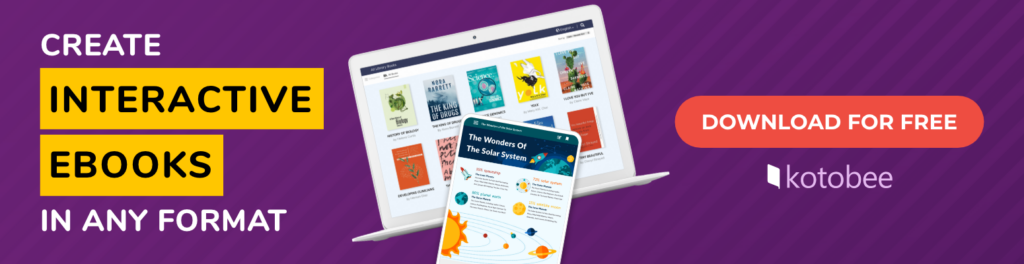
How to Host Your EPUB and Share It with Others
Now that you have your EPUB file, you might want to consider hosting it online to share it with others. This way, instead of sending them the file every time (which might take you time to upload and take them time to download), you can simply share the link with them and they’ll be able to access it easily. To do this, just follow these steps:
- Open Kotobee Author and click on Import from the pop-up window.
- Once you make sure the formatting is spot on and everything is in the right place, click on Export on the top bar.
- Choose Host Online from the left panel.
- Enter a unique subdomain. If it’s available, the box will turn green. If it’s unavailable, the box will turn red, and you’ll need to choose another one
- Click on Upload to get your ebook hosted on Kotobee’s server.
- Once the upload is over, a pop-up box will appear with the button Publish Now on it. By clicking on it, you’ll have your EPUB file published and ready to be shared with others.
To know more about hosting your ebook with Kotobee, make sure to check this article: How to Host Your Ebook and Share It with Others
Where to Sell Your EPUB File
Let’s say you have your EPUB file ready now, but you aren’t sure where to sell it or how to start making money from it. Well, we have the perfect solution for you, and that is Kotobee Books. This platform allows you to sell your ebook for free and keep 100% of your royalties! Moreover, you’ll be able to reach thousands of readers around the globe with just a few clicks of a button. Here’s all you have to do:
- Sign up for a free author account on Kotobee Books.
- Click on the “Add your first ebook” button from your account dashboard.
- Upload your book and add all the necessary information.
- Configure your payment method (Stripe or PayPal) in your account settings.
- Once done, press the “publish” button.
- In just a few minutes, your book will be available for sale on Kotobee Books, and you can gain 100% of its royalties!
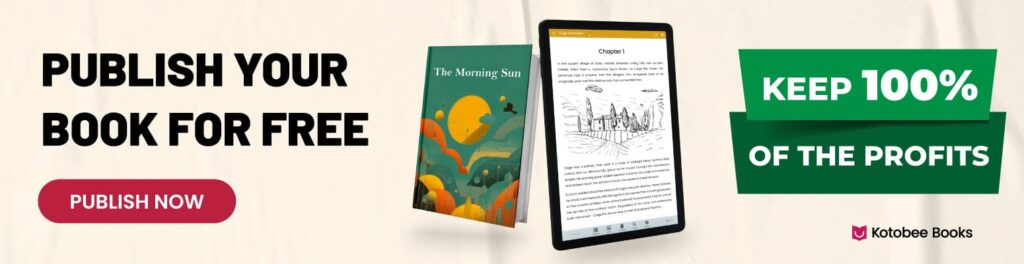
Wrapping Up
Creating an EPUB file doesn’t have to be a complicated or costly process. Whether you’re starting from scratch or converting an existing document, Kotobee Author makes it easy to produce a professional-looking EPUB file that your readers will love. Now, all that’s left is to put your knowledge into action; start creating your EPUB today to share your ideas with the world!
.
Read More
How to Publish a Book for Free and Maximize Your Profit