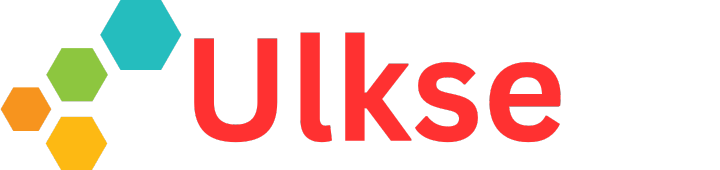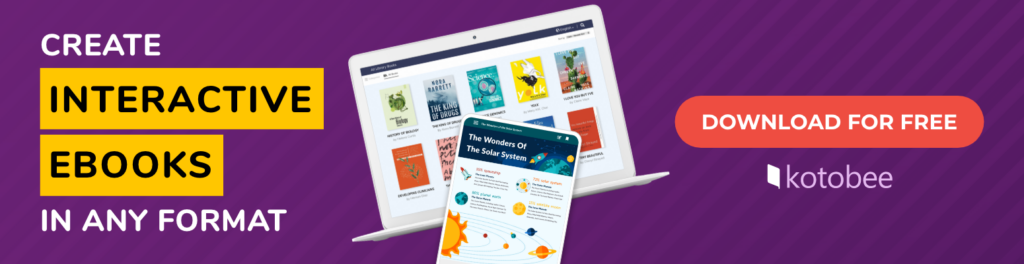To many of us, sharing documents is just a basic part of our daily routines. From office employees to authors, educators, and students, creating a PDF is as common as having morning coffee. Whether to share legal contracts, guides, or even stories, PDFs are the go-to format to facilitate information sharing. The problem with them? Well, they can be quite dull. Until you learn how to make them interactive, that is.
It’s no secret that static PDFs can now include digital signatures, simple images, and clickable hyperlinks. But that’s only the beginning. We’ll show you how to make an interactive PDF that delivers your message clearly while keeping readers fully engaged.
What are the Key Benefits of Interactive Ebooks?
Let’s start with what you have to gain from creating an interactive ebook:
1. Improved User Engagement
Statistics have shown that interactive content is 53% more effective at engaging audiences than static content. By embedding clickable links, videos, or even polls and interactive questions in your documents, your passive readers will become active participants.
2. Increased Information Retention
Not only does making your PDF interactive help engage your readers, but it also helps them retain the information more easily. Imagine the use of interactive quizzes and flashcards within a textbook. Or being able to watch a video that thoroughly explains a specific concept without having to leave the document. And since 60% of learners retain information via e-learning, why not make the most of it with an interactive ebook?
3. Optimized User Experience
The ability to create a well-structured interactive document can help users obtain the information they need much faster. With features such as clickable tables of contents, internal links, and organized bookmarks, you can make lengthy reports or ebooks easy to browse, and just as easy to revisit.
4. Better Visual Appeal
Despite the saying ‘don’t judge a book by its cover’, we humans are attracted to shiny, aesthetic things. By customizing your layout, using brand colors, and including animated elements, your document will appear more polished and professional.
5. Optimized Data Collection
Paper forms are obviously a hassle to keep track of, especially when they are part of a larger workflow with multiple documents involved. With an interactive document, it’s easier to fill out a form directly instead of chasing different links or paper trails. Once filled out, all the data will be collected in one place. And it doesn’t stop with forms; the same can be done with tests or even school homework.
6. All-in-One (Offline) Access
Instead of sending your readers to external websites to watch videos, listen to audios, or check diagrams, an interactive document lets you bundle everything into one place. With media embedded directly inside, they can access the content they need on the go, even without a steady internet connection.
Useful Elements to Add to Your Interactive PDF
So what types of interactive elements can you possibly include? Honestly, quite a lot, but let’s focus on the most important ones.
- Clickable links, bookmarks, and navigation buttons: One of the simplest ways to add interactivity to your document is by making it easier to navigate with the click of a button. With clickable links, bookmarks, and intuitive buttons, readers can jump to related content, external resources, or key chapters instantly.
- Quizzes and forms: Interactive documents don’t just present information in an engaging way; they also open a two-way connection between you and your readers. By adding forms and quizzes, you can collect useful feedback when readers fill out a form or answer questions. This can help you understand their experience better, see how well they grasp the content, and keep them actively involved.
- Multimedia elements: There are various multimedia options you can include, such as images, GIFs, audio clips, videos, and even simple animations and transitions. These make your content more engaging and reduce the constant back-and-forth between tabs.
- Apps and widgets: Another way to take things up a notch with your ebook is by including more unique elements. With interactive ebook creators, such as Kotobee Author, you have the freedom not only to include widgets within your document, but you can also make use of a host of exclusive ebook apps that can transform the reading experience. From 3D models to chess boards and maps, you have a collection of options to choose from.
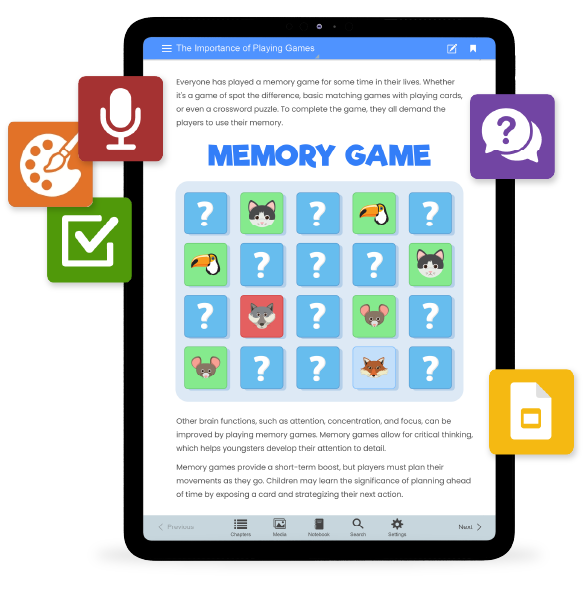
How to Make Your PDF Interactive with Kotobee Author
Now that you have a clear idea about the benefits, it’s time to turn your PDF into an engaging, interactive document! To get started, just go ahead and download Kotobee Author, register for a free license, then follow the steps below:
Step 1: Create or Import Content
To get started, open Kotobee Author and add your content. If you have preexisting content you’d like to use, you can quickly drag and drop your PDF file inside the software or use the ‘Import PDF’ option from the File menu. You can also make use of Kotobee Author’s AI content generation tool to create all-new content.
You can also watch the following tutorial to learn how to import a PDF file.
Step 2: Make It Interactive
Now it’s time for the fun stuff! You can sift through the various options available in Kotobee Author to improve your content. For instance, you can insert images, GIFs, videos, audio clips, quizzes, and forms. To get an even richer experience, you can explore adding advanced options such as widgets and mini-apps.
Step 3: Customize the PDF Design
A great benefit of the many options mentioned above is that you get to customize your document to your liking. You can apply your brand colors, add a logo, and adjust the layout to match your style. From design to layout, you have many choices on hand. Once that’s set, you can review and refine the formatting to ensure everything looks just right.
Step 4: Publish to an Interactive Format
Before exporting your document, keep in mind that PDF files don’t support interactive elements. So, to preserve the features you’ve added, like videos, quizzes, or widgets, you’ll need to publish in a different format.
After previewing your ebook on various devices to ensure everything is functioning perfectly, you can go ahead and export it as any of the following formats:
- EPUB 3 for interactive ebooks.
- Web, Mobile, or Desktop apps for a branded experience on any device.
- SCORM packages for integration into your learning management system.
Best Practices for Interactive Ebooks
In order to make the most out of your interactive ebook, you might want to keep in mind the following tips:
1. Keep the layout clean and easy to navigate: You might be tempted to go all out with interactivity in your document. Keep in mind that too many interactive elements can mess up the layout and navigation. For that reason, make sure that you have a nice and clean layout, with clear instructions and buttons or links to help your readers navigate the content easily; otherwise, the interactivity becomes counterproductive instead of helpful.
2. Optimize media: A big thing to consider is that the use of media within an ebook can be quite heavy if not done right. Multimedia files can offer a variety of benefits, but the biggest drawback is if they’re too heavy to transfer or load. In this case, you should optimize the media so you’re using smaller files within the document. You can easily do so with images, videos, and even audio files.
3. Ensure accessibility: For readers to truly benefit from your content, accessibility needs to be part of the design. And while it may not always be possible to make ebooks fully accessible, meeting the basic standards is an important step in the right direction. You can start by adding alternative text, clear labels, and cohesive colors. That way, your ebook won’t only support inclusivity, but it’ll also create a smoother, more enjoyable reading experience for everyone.
4. Test on multiple devices: Keep in mind that interactive documents don’t look the same on all devices, especially if they have a reflowable layout. Some elements may display differently if you switch from, say, a laptop to a mobile phone. In order to prevent this from happening, you might want to preview it on various devices before exporting and sharing it with others.
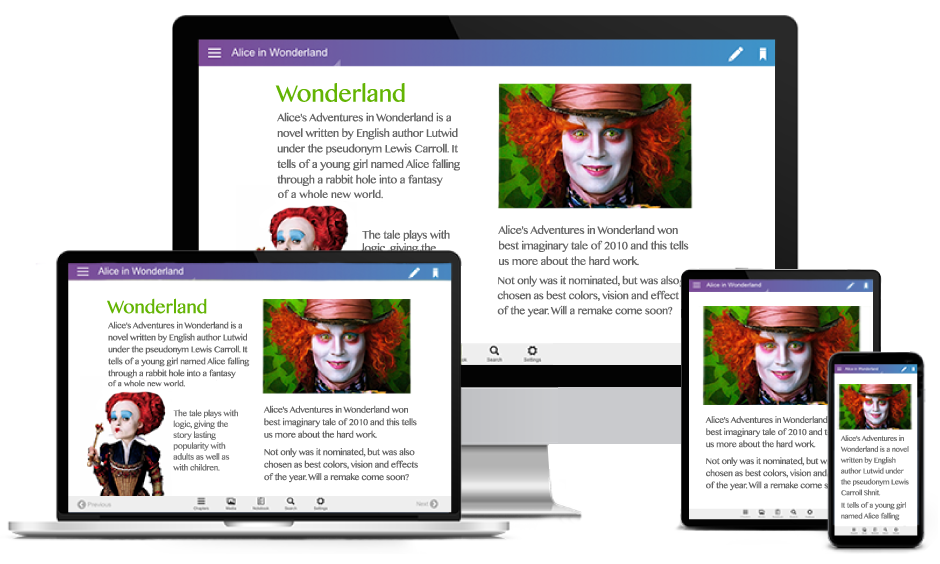
FAQs
Can I export an interactive PDF from Kotobee Author?
No. Interactive elements you add in Kotobee Author do not work in exported PDFs. You will need to export your interactive documents as an EPUB or a web, mobile, or desktop app instead.
What interactive features still work in a PDF?
Some basics, like links, bookmarks, a clickable table of contents, and simple form fields, may still work. However, support depends on the PDF reader being used, and results can vary. For a reliable, consistent experience, it’s best to share your content as an EPUB or an app.
Can I add videos or audio clips to a PDF?
While some PDF tools let you embed media, many PDF readers don’t support playback or will strip out the files altogether. If you want to ensure your videos and audio clips always work, publish to an EPUB 3 or app format.
How can I make an interactive PDF for free?
Free PDF editors may let you add links or simple form fields, but full interactivity (like quizzes, multimedia, and widgets) usually requires a dedicated tool. With Kotobee Author’s free license, you can import your PDF, add interactivity, and then publish to supported formats like EPUB or apps.
Conclusion
Making your PDF interactive can transform ordinary documents into all-around engaging experiences. They keep readers focused, simplify your workflow, and deliver content that exceeds expectations. And with Kotobee Author, you can easily embed clickable items, quizzes, and multimedia into a versatile ebook.