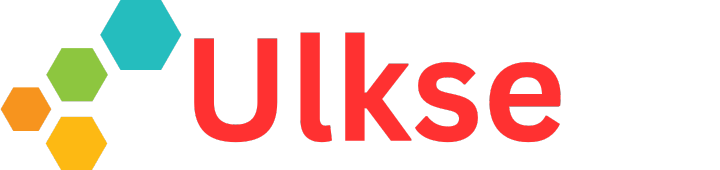Think of an e-book reader; chances are you will have visions of a Kindle or maybe a Kobo device. Whatever device you find yourself affiliated with, it is almost unanimous that all of them are hand-held, regardless of size or shape. But what about an e-book reader in the form of a stereoscopic 3D virtual reality headset you can wear for reading books? No matter how outrageous that might sound, it’s SolReader, which promises to offer the most intimate reading experience you can ever have. But what does all of it feel like in the real world? Let’s find that out in this review.
Style and Build
At first sight, you might find it a bit hard to believe this thing is an e-reader device. It might look elaborate and bulky, though fortunately, it tips the scales at just 106 grams. That makes it light enough to have it around your eyes without causing appreciable discomfort, even when worn for long hours. The headset is accompanied by a connected Bluetooth remote unit, which provides the controls needed to operate the head unit. This is necessary as the glasses themselves have no navigational buttons. Meanwhile, open the temples, and the twin displays will activate automatically. As simple as that.
Build quality is exemplary. The soft plastics are high quality and feel pleasant to hold and operate. Each lens gets individual focus dials, letting users adjust the focus according to their vision on each eye. There is also a rotary control at the top between the two lenses, allowing you to change the nose bridge to have the most comfortable spot to place the headset. The base just below the left hinge is where the USB-C port and the status indicator light are located. Apart from this, the Sol Reader design has been kept simple yet elegant.
For the uninitiated, stereoscopic 3D is achieved when two screens, one per eye, are situated at different distances from each other. This gives you a depth of field where certain things are closer and farther away. This is stereoscopic 3D. It is not advertised or shown in any of their material, but it most definitely occurs while wearing the glasses.
The tech specs are exciting. It features two 1.3” E INK displays with a resolution of 256×256. Directly in front of your eyeballs, with a design that helps block distractions, helping you focus on the text. Thanks to the side-lit with warm glow LEDs (3000K), you can read during the day or night and feature a light sensor to adjust for surrounding conditions automatically. The Sol Reader is powered by a dual-core 240MHz processor, 8MB RAM, and 64MB storage. Its 470mAh battery should provide 25 hours of reading.
Sol App
The Sol app will be vital to the entire Sol Reader ecosystem. From here, you can browse the available books, buy them, and transfer them to the Sol Reader. At the bottom of the app lies the Home, Store, Library, and the Sol Reader.
Home is where you will land once you have launched the app. You will be shown the books you read along with Integration and Classics.
The Store is where you will source your reading material. There is a wide range of books available that you can read once you have synced those with the Reader.
The Library stores all your content. You can click on a particular title and have it synced to the Sol Reader. Only after you have done this will you be able to start reading on the Reader. The Library, meanwhile, also includes Recent and Hide tabs.
Lastly, clicking on Sol Reader will give you complete information about the Reader. It will show whether it is in a paired state and has been turned on or off. Other controls in this section include Remote, Remote info, Readerboard, Connect Pocket, Add Another Reader, Support, and Delete My Account.
Clicking on each option will let you configure it. What is interesting is that you can add multiple Sol Reader devices to a single app. This can be nice if they all belong to a single group or are in a family and don’t mind being connected to a single app instead of having their own individual app.
Overall, much like the hardware, the Sol app has been kept simple and tidy. It looks nice, and you can easily have what you want. The black background makes things look very composed.
Putting the device on
This is where the fun begins. Once you put the Reader on, you will see the 3D e-paper display wields its magic. You will see the link to the Main Menu on the top left of the display. Next on the body of the display lies different options. Those include On and Off options along the right along with the following:
- Books
- Articles
- Bible
- Sync content on close
- Morning content sync
- Evening content sync
- Sol reader
- Sync content now
The time will be shown at the bottom, and the battery info bar will be on the right. You must select the option you need via the remote provided.
In the Books section are the three tabs on the top – Books, Articles, and Settings.
Under Books, you have the following options:
- Sync Content
- Books Tutorial
Similarly, under the Articles tab, you have the following options:
- Sync Content
- Articles Tutorial
Options under Settings include:
- Reading
- Content
- System
- Experimental
- Settings tutorial
Reading offers the following reading settings:
- Text Size – Small, Medium, and Large
- Brightness
- Move Page in Display
- Resize Page
- Line Spacing
- Statistics show the number of words read or how long you read.
Under Content, options you have include:
- Books
- Articles
- Bible
- Sync content on close
- Morning content sync
- Evening content sync
- Sol reader
- Sync content now
Selecting System reveals the following options:
- About
- Legal & Regulatory
- Firmware Update
- First Time Setup
- Reset Statistics
- Clear All Content
- Clear Wi-Fi Settings
- Factory Defaults
Under Experimental, you have:
- Dark Mode
- Autopilot
- Bookmark Right Select
- Bookmark Center Select
- fast Page Transitions
- Page Transition Arrows
- Upload Crashes on Sync
Reading Experience
Reading experience is par for the course. There is nothing extraordinary here, nor does it disappoint. With the controls provided, you should not have any issues coming across a setting that you will be comfortable with. That can be the font size, line spacing, brightness, etc. You can use the left or right button on the remote to turn pages accordingly. With the center button pressed, it goes forward while pressing the up or the down buttons reveals a menu window having the following options:
- Main Menu
- Archive
- Bookmark
- Brightness
- Report page
- Contents
Some statistics are shown after that, including the number of pages left and the current time. Any changes introduced apply to both lenses equally.
It truly is one of its kind, does not have any precedent, and is suitable for three-dimensional e-book reading and the chance to do it in total privacy. This is the only device ever made in our entire industry that is truly private. At any angle, there’s not one other person who can see what you’re reading.
Unfortunately, the eye strain is significant, as you have LEDs and electronic screens about 1 inch from your eye, all while wearing non-prescription magnification lenses that your eyes might not be suited for. Furthermore, it is not truly immersive, as there is no headset. These glasses sit on your face OUT IN FRONT OF YOU, not on your eyes like a VR headset.
There are no audiobooks, video playback, proprietary applications, or animations to any of the transitions, really.
So, it just looks like there’s a screen floating in front of you, but your peripherals can see your keyboard lying on your computer desk or someone coming in the room as these are not actual headsets, virtual reality immersive goggles; it’s just like you’re wearing a pair of eyeglasses
Conclusion
The Sol Reader is the definition of an answer to a question nobody asked. It’s silly, over the top, and utterly useless, and I love it. It’s what the industry needs right now. In a sea of cookie-cutter 7.8-inch and 10.3-inch e-notes, this is shaking things up a little bit. The resolution might be paltry, and the screens might be small, but the idea and execution are ingenious.
On paper, the specs for the screens are pretty ordinary, but honestly, that doesn’t matter. Because the experience of wearing them and viewing them through magnified lenses almost renders the size, resolution, and other information about the screen. The screens are situated so that they accomplish three dimensions via stereoscopic 3D.
The settings are bare bones, and there are only a few ways to change your experience, like text size, line spacing, and the overall borders of the screen.
There are several cons, however. Innovation aside, this unit is strenuous to use in many ways. You need to connect your phone, connect the remote, charge the glasses, and replace the battery on the remote. The carrying case is cumbersome and huge even after you fold these up.
You can’t doubt that this is an excellent piece of technology. It is! It is very well-conceived, well-built, and well-executed. It’s just that we struggle to find a use case, and then when you DO use them, you are forced to comply with so many other outside elements like the remote, your application, inputting Wi-Fi information, sinking contents, etc. But we’re still glad it’s here.
Sol Reader
$399.99
Pros
- Worlds first e-reading glasses
- Privacy focuses
- App has a bookstore
- Can sideload books
- Price is good
Cons
- Need to connect your Phone
- Need Bluetooth remove for page-turns
- Battery Life is wimpy
- Battery on remote is bad
- Case is cumbersome
With a keen interest in tech, I make it a point to keep myself updated on the latest developments in technology and gadgets. That includes smartphones or tablet devices but stretches to even AI and self-driven automobiles, the latter being my latest fad. Besides writing, I like watching videos, reading, listening to music, or experimenting with different recipes. The motion picture is another aspect that interests me a lot, and I’ll likely make a film sometime in the future.