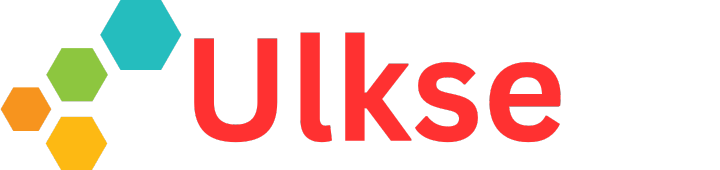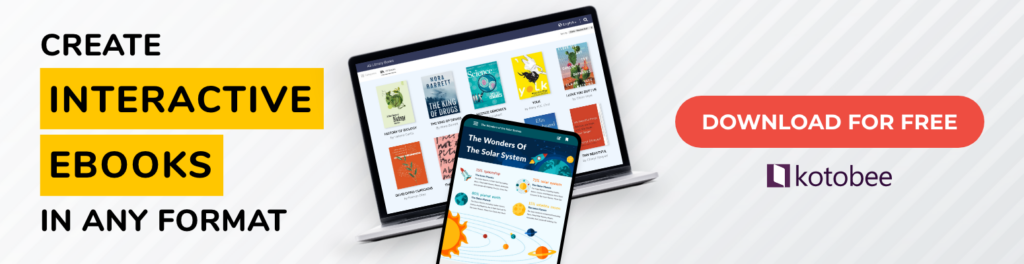Students today are bombarded with information from every angle; TikTok clips, Reddit threads, and endless social feeds are all competing for their attention. In this fast-paced environment, short and engaging content often wins out, which reshapes the way our students search for knowledge.
So how can education keep up? By meeting students where they are with tools that make learning just as captivating and accessible. To help you achieve that, we’ve rounded up some of the best educational technology tools, and we’re excited to share them with you in this article.

Best Educational Technology Tools for Students:
- Interactive authoring tools
- Note-taking and organization tools
- Video creation and editing tools
- Virtual & augmented reality tools (VR/AR)
- Collaboration and study support tools
1. Interactive Authoring Tools
We might not be related to crows, but we similarly like bright and shiny things. In this case, it can be in the form of interactive elements. When it comes to textbooks and study material, the less static, the better. Students want videos, audio, and even 3D models. So why not include them?
With that in mind, here are four interactive authoring tools that can add some pizzazz to your students’ textbooks.
TL;DR
- If you’re looking to create interactive courses with quizzes for an LMS, go with Kotobee Author. It’s focused on immersive teaching and gives you the best value for your money.
- If you’re prioritizing top-notch security and analytics, Kitaboo is your best bet. It’s the ideal choice for secure, scalable distribution.
- If your goal is to write or adapt a textbook for academic use, especially in open libraries, Pressbooks is the undisputed champion of producing high-quality, accessible academic texts.
- Want to build a custom learning game, simulation, or mobile app experience? PandaSuite‘s no-code app-building capabilities are unmatched by other tools.
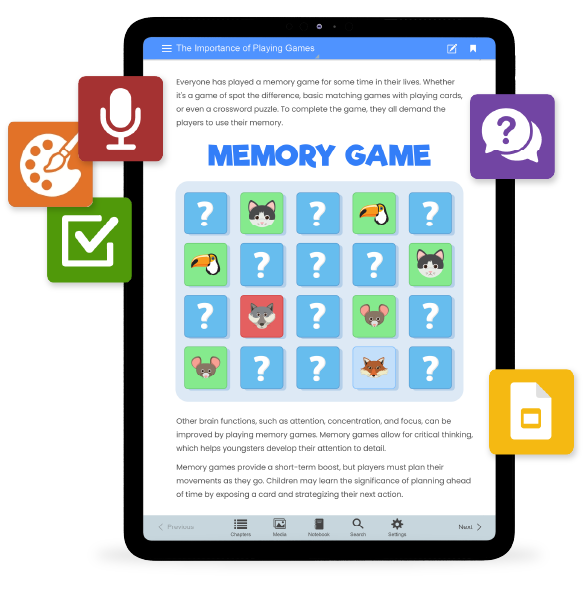
1. Kotobee Author
Kotobee Author is a digital publishing platform that lets you easily create interactive ebooks. It’s the perfect tool for creating educational content that’s both engaging and easy to share in multiple formats. Moreover, it is packed with features such as:
Students can benefit from the free version to create interactive ebooks and desktop apps, or opt for the one-time fee to access Kotobee Author’s full potential. This wide range of interactive features and export options makes it a great choice for students working on more engaging projects. It also excels as an educational resource for teachers to create outstanding textbooks.
2. Kitaboo
Kitaboo helps you create and distribute interactive, secure digital content that can also work offline. With strong Digital Rights Management (DRM) and detailed analytics, you can manage user access and see exactly how your readers are engaging with the material. Additionally, you can benefit from its features, including:
- Quizzes
- Multimediia
- LMS integration
- Detailed analytics
- Branding
3. Pressbooks
Pressbooks is the go-to tool for anyone who wants to create professional, accessible print and digital books without hassle. It’s especially convenient for academics because it can produce high-quality textbooks and course materials.
The app is web-based, which helps simplify the process of creating accessible ebooks. Its features include:
- Multimedia
- Videos
- Quizzes
- Annotation
- Book analytics
- Accessibility
The tool offers simple integration with open libraries, making it easy to copy, adapt, and combine existing textbooks. With its built-in tools for smooth teamwork and its flexible pricing, including a free option, it’s open to everyone.
4. PandaSuite
PandaSuite makes it easy to create interactive learning experiences without coding. Students and educators can use it to build projects, presentations, and assignments in a more engaging format.
Its main strength is the flexibility it gives you to experiment. You can combine different types of media, test ideas as you go, and share your work across devices. It’s a practical way to learn, present, and collaborate while also developing useful digital skills.
Key features include:
- Videos and audio
- Animations and 3D models
- Quizzes and games
- Augmented reality
- Motion sensor integration
- Multi-device publishing (web, iOS, Android)
5. Genially
Genially is an online platform for creating interactive and animated content without needing advanced design skills. It’s especially popular in classrooms because it brings lessons to life with dynamic visuals. Its simplified integration with other design tools makes it ideal for projects requiring strong visual storytelling, while its templates save time for students and teachers alike.
Using Genially, you can create:
- Interactive presentations
- Infographics
- Quizzes and games
- Escape rooms
- Learning modules
| Feature | Kotobee Author | Kitaboo | Pressbooks | PandaSuite | Genially |
| Primary Strength | All-in-one interactive ebook creation | Secure distribution & analytics | Open library & academic publishing | Custom mobile app experiences | Interactive presentations and visual storytelling |
| Best For | Interactive textbooks, study guides, and courses with assessments. | Large-scale, secure content distribution for institutions. | Authoring, adapting, and publishing open textbooks. | Building custom microlearning, simulations, and apps. | Creating interactive presentations, infographics, and learning resources. |
| Pricing Model | Freemium/ One-time purchase | Enterprise Quote-based | Freemium / Subscription | Subscription-based | Freemium / Subscription |
| Estimated Cost | $150 (individual lifetime license) | High, customizable annual subscription | $12/month or $120/ year (for individuals) | €29/month or €290/year | Free plan; Pro plans from ~$7.50/month |
| Key Interactivity | Quizzes (14 types), widgets, AR, pop-ups, embedded web content. | Quizzes, video, audio, animations, simulations. | Basic H5P quizzes, interactive video, LaTeX for math. | Advanced: Buttons, inputs, animations, GPS, camera, databases. | Clickable elements, quizzes, gamification, animations, and embeds. |
| Export Formats | EPUB3, HTML5, SCORM, Web App, Desktop Apps | HTML5, SCORM, Offline Apps (iOS/Android) | EPUB, PDF, HTML, XML (Print-ready) | HTML5, iOS/Android Apps, PWA | Online only (share via link or embed) |
Relying on pen and paper for note-taking can be limiting. But with the right digital tools, you can organize your thoughts more effectively, build a personal knowledge base, and keep everything handy wherever you go.
TL;DR
- If you’re very organized and want everything in one place, from lecture notes to essay drafts, assignment databases, group project wikis, and even a class schedule, Notion is for you.
- If you’d like a mix of typing, handwriting, drawing diagrams, and clipping content from the web in a notebook structure, OneNote is the option for you.
- If you are working on large, complex projects like a thesis or research paper and need to deeply connect concepts across different lectures and subjects, Obsidian would be a great choice.
- If you want to capture ideas quickly, set reminders, and save links on the go before organizing them somewhere else, Google Keep is an ideal companion tool.
- If data privacy is one of your biggest priorities and you want a reliable and full-featured open-source tool, and don’t mind managing your own sync solution, Joplin is for you.
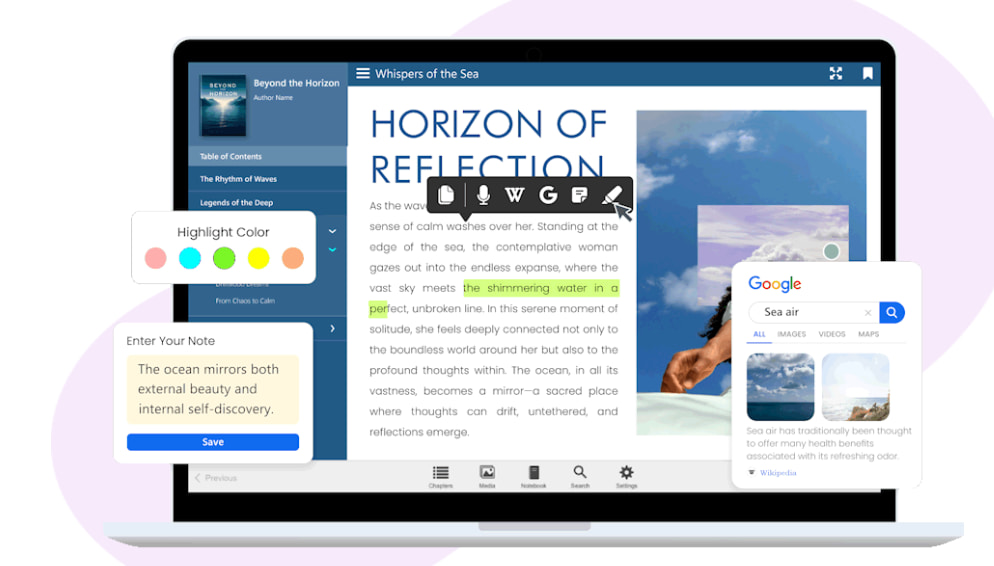
1. Notion
Notion is an all-around productivity platform that’s not just for note-taking. It offers an organized way to track assignments, manage projects, or even create wiki pages for your classes. You can make use of all its basic features for free, and even collaborate with other classmates. Its two biggest issues, though, are that it requires a steep learning curve and isn’t particularly reliable offline.
Thanks to its block-based system, you utilize a ton of options that go beyond just text, such as:
- Images
- To-do lists
- Customizable Databases (Kanban boards, tables, calendars)
- Galleries
- Widgets
2. OneNote
Microsoft’s OneNote is the equivalent of a flexible digital binder, organized with Notebooks, Sections, and Pages. It basically offers students an empty canvas to explore whatever note-taking techniques they prefer. This tool can also be very helpful for visual learners and ideal for STEM students. For instance, you can include:
- Text
- Images
- Audio
- Video
- Web clippings
- Doodles/drawings
- PDF integrations
- Screen captures
- Color coding notes
3. Obsidian
Obsidian is a knowledge management tool that stores your notes as plain text files on your computer, giving you both privacy and quick access. What makes it stand out is the way it links your notes together, turning them into a connected web of ideas.
It’s incredibly helpful for research, writing, and studying complex and interconnected topics. The basic app is free, and you can make it even more powerful with amazing plugins created by the community. It also comes packed with helpful features such as:
- Links
- Graph
- Canvases
- Plugins (Calendars, Kanban board, Dataview)
- Interlinking ideas
4. Google Keep
Google Keep is the equivalent of a digital sticky note, perfect for quickly capturing little thoughts before they disappear. It works perfectly with other Google apps, letting you easily copy your notes into a Google Doc. It’s completely free and fantastic for quick notes, but it’s not meant for writing long essays or organizing really complex projects.
You can include:
- Lists
- Diagrams
- Voice recording
- Images
- Image text extraction
- Color coding notes
- Drawings
- Labels
- Reminders
- Collaboration
5. Joplin
Joplin is a free, open-source app that gives you total control and ownership over your notes. It organizes your writing into notebooks, then encrypts and stores them on your own device. Using this app, you’ll be able to sync them using a cloud service of your choosing (like Dropbox). With it, you can include:
- Images
- Videos
- PDFs
- Audio
- Math equations
- Diagrams
- Clip web content
| Feature | Notion | OneNote | Obsidian | Google Keep | Joplin |
| Best For | Project management, databases, and organizing complex information | Free-form note-taking, lecture notes, multimedia clipping | Research, connecting ideas, long-form writing | Quick capture, simple reminders, temporary lists | Users seeking a powerful, private, and free tool |
| Learning Curve | Steep (High flexibility requires setup) | Low to Moderate (Intuitive, but feature-rich) | Very Steep (Requires comfort with concepts like linking, plugins, and often Markdown) | None (Instant use) | Low (Familiar notebook-style structure) |
| Ideal User | The organizer, project manager, and power user. | The visual learner, student, and pen user. | The researcher, writer, and systems thinker. | The quick-capturer who lives in Google’s ecosystem. | The privacy advocate and technical user. |
| Pricing | Freemium. Free Personal Plan is very generous. Free Pro plan for students. | Free. Fully featured with ample free storage. | Free. Core app is 100% free. With an additional $4 for Sync and $8 for publishing for individuals. | Free. | Free & Open-Source. |
Honorable Mentions
- Apple Notes: If you are part of the Apple ecosystem (iPhone, Mac, iPad), Apple notes is pretty impressive and syncs across all platforms. With more advanced features coming out every year, it’s great for students. But it doesn’t work with Windows/Android.
- Goodnotes / Notability: These are top-tier for handwritten notes and PDF annotation on an iPad. They are paid apps (~$10 one-time or subscription) and are a popular choice if your primary note-taking method is handwriting and marking up lecture slides. They are less ideal for long-form typed notes.
One of the most effective ways to engage students is through video. As far as EdTech tools go, digital storytelling can do wonders in helping them understand complex study material. The right tools can help you create, edit, and publish all kinds of video projects, like recorded presentations, animated explainers, and short films for class.

TL;DR
- If you want to explain something or give feedback quickly and easily, Loom is the best tool for video communication.
- Canva is ideal if you’re already using it for design and looking for a quick way to create a polished presentation or simple animated video.
- If you want to create engaging, short-form videos quickly and free of charge, then CapCut is ideal as the top free tool for social media-style video editing.
- If you’re looking for amazing cloud tools for teamwork in schools, especially with Chromebooks, WeVideo is a great option.
- If you are looking for professional results using industry-standard tools, then DaVinci Resolve is an ideal choice.
1. Loom
Loom is an invaluable screen recording platform that is designed for instant explanations and feedback. It prioritizes communication over complex editing. Its quick videos help resolve issues, present projects, or provide clear feedback. Also, its ease of use and shareable links make it an essential technological tool for both in-class and remote collaboration.
With Loom you can:
- Record your screen, with optional audio and camera input
- Share your recording instantly via a link
- Perform simple edits like trimming, refining, or stitching clips
- Use drawing tools to highlight key points
2. Canva
Canva is not just a design tool; it can help create vivid and elaborate videos as well. The best thing about Canva is that it allows you to create and share quick videos with professional quality without having editing skills. Its simplified integration with other design tools makes it ideal for projects that rely heavily on visuals.
With simple drag-and-drop capabilities, video creation is far easier than with normal editing tools. It offers:
- Template library
- Stock media
- Magic Design
- Ground removal
- Text and animation
- Editing tools (trim, split, crop)
- Audio integration (music, voiceovers, sound effects)
3. CapCut
CapCut is a pretty accessible platform that helps produce visually appealing short videos. It has a very user-friendly interface, is compatible with any device, and its videos are easily shareable across social media platforms. When using it, you can benefit from features like trending audio and effects to enhance your creative projects for class assignments and digital showcases. Some of its features include:
- Auto-captions
- Text-to-speech
- Script-to-video
- Background removal
- Templates
- Effects and filters
- Stickers
- Music and sound effects
- Stock footage
- Basic editing
- Color correction
4. WeVideo
The cloud-based nature of WeVideo makes it excellent for educational settings, especially for schools that use Chromebooks. The app also allows for group video projects where students can collaborate from different devices. Moreover, its easy sharing capabilities make it perfect for team assignments.
Here are some of the things it offers:
- Stock media library
- Multi-track videos
- Motion titles and graphics
- Green screen
- Real-time collaboration
- Screen and webcam recording
- Voice-over and audio editing
- Templates
5. DaVinci Resolve
Even though there might be a steep learning curve, DaVinci Resolve is an incredible tool for professional-looking videos. It’s a great option for those wanting to take their video editing to another level with a whole post-production experience. With it, you can benefit from:
- Intelligent editing
- Object and face detection
- Color grading
- Visual effects
- Motion graphics
- Audio editing
- Voice isolation
- Proxy files
- Scene cut detection
- Upscale low-resolution footage
| Feature | Loom | Canva | CapCut | WeVideo | DaVinci Resolve |
| Primary Strength | Instant screen recording & communication | Design-integrated simple video & presentation | Trendy, easy short-form edits | Cloud-based collaboration | Professional editing & color grading |
| Best For | Explaining concepts, giving feedback, and async communication. | Creating presentations with video, simple animated graphics. | Making engaging social-style videos, reels, and clips. | Group video projects in a school/classroom environment. | Serious filmmaking, learning industry-standard software. |
| Skill Level | Beginner | Beginner | Beginner to Intermediate | Beginner to Intermediate | Advanced |
| Platform | Web, Desktop App, Mobile | Web, Mobile | Mobile, Desktop | Web, Mobile (Chromebook-friendly) | Desktop (Windows, Mac, Linux) |
| Collaboration | Share via link; comments | Real-time co-editing | Limited | Real-time multi-editor collaboration | Limited (studio version) |
| Key Feature | Speed and simplicity | Template library & design tools | AI features, trendy effects | Green screen, cloud projects | Hollywood-grade color & audio tools |
| Pricing | Freemium ($15-20/month for businesses) | Freemium ($12.99/month or $119.99/year for individuals) | Free for individual users. (Pro plan for $9.99/month or $$89.99/year) | $28/month or $152.75/year (for individuals) | Free (Studio version $295 on-time fee) |
Nothing gets a point across more than living it; that’s why immersive learning is such a great way to retain information. But it’s not exclusive to language learning and technical skills; you can be immersed in any environment with the help of VR and AR technologies! Students can go on exciting adventures rather than just passively reading or watching educational material, which helps speed up the process even from within the classroom.

TL;DR
- CoSpaces by Delightex is an excellent tool for nurturing student creativity and coding abilities. It enables the creation of virtual worlds and interactive experiences.
- If you are a STEM student wanting tangible, hands-on engagement with intricate models, spanning from human anatomy to geology, then Merge EDU is suited for you.
- For effortless integration of immersive field trips and 3D objects into current lessons with minimal setup, Nearpod is the ideal solution.
- Google Arts & Culture is an excellent, free, and comprehensive platform for delving into culture and history. It’s perfectly suited for enriching social studies, art, and history curricula.
- Tinkercad is an excellent tool for teaching fundamental 3D design principles, which are essential for VR/AR development. It also allows students to print or import their models into other platforms.
1. Delightex’s CoSpaces (formerly CoSpaces Edu)
This incredible VR/AR platform helps you build the metaverse. It allows you to explore your creations in VR or AR, making it the perfect tool for project-based learning. What’s more, it teaches important skills like digital literacy, storytelling, and computational thinking.
Using this tool, you can easily:
- Design 3D worlds
- Create interactive stories and games,
- Code behaviors using block-based or script coding
2. Merge EDU
Merge Cube is an amazing tool that makes learning STEM subjects fun and interactive. It uses augmented reality (AR) to turn tricky science ideas into holograms you can actually hold in your hand. Some of its features include:
- Interaction with 3D digital objects and simulations
- Vast library of 3D teaching aids
- Scan real-world objects
- Upload 3D models
- Create new 3D objects
- Collaborative projects
3. Nearpod
Nearpod offers a delightful way to explore engaging lessons, especially with its VR experiences. While known for its interactive slides, its real attraction comes from a large collection of lessons that include virtual field trips to places like the Great Wall of China and the Louvre, as well as captivating 3D objects. It also works well on any device, from VR headsets to Chromebooks and tablets.
Here are a few of its features that you can use:
- Quizzes
- Drawing activities
- Virtual field trips
- Interactive videos
- VR journeys
- Collaborative boards
- Pre-made lessons
- Real-time performance data reports
4. Google Arts & Culture
Google Arts & Culture offers a wide selection of immersive 360° journeys and Street View treks. This free platform provides excellent access to museums, historical sites, and natural attractions worldwide. It is a valuable educational technology tool that allows students to discover the world right from their classrooms. You can benefit from:
- Vast digital collections of artworks and artifacts
- Virtual tours and 360° views
- AI-powered art experiments (like Art Transfer and Art Selfie)
- Interactive tools and games
- Curated exhibitions and cultural stories
- Personalized galleries to save and organize favorites
- High-resolution “deep zoom” function for close study of artworks
5. Tinkercad
Tinkercad is a valuable way to get started with the metaverse. It allows students to create 3D models, which are key building blocks for platforms such as CoSpaces and Adobe Aero. Its features include:
- Drag-and-drop interface for 3D models
- Sketch tool
- Block-based coding
- Circuit design and prototyping
- Code editor
- Multiple file formats
- Exports for 3D printing
| Tool | Primary Strength | Best For Student Use | Key Feature | Platform & Access | Pricing |
| Delightex’s CoSpaces | Creating VR/AR Worlds | Coding, storytelling, & design projects | Build & explore your own VR/AR experiences | Web, Tablet, VR Headsets | Freemium. ($50/year) |
| Merge EDU | Interacting with AR Models | Hands-on STEM & science simulations | Turn abstract concepts into holdable holograms | iOS/Android, Merge Cube | $5,999/year for entire school |
| Nearpod | Experiencing VR Field Trips | Whole-class immersive lessons | Vast library of ready-to-use VR lessons | Web, Tablet, VR Headsets | $159- $397/year |
| Google Arts & Culture | Exploring Global Sites | Virtual tourism & cultural education | Free access to thousands of 360° locations | Web, Mobile App | Free |
| Tinkercad | Designing 3D Assets | Learning the fundamentals of 3D modeling | VR mode to step inside your own creations | Web-based | Free |
Sometimes, learning is more effective when it’s a group activity. The best technology tools for the classroom make it easy for students to team up, learn in ways that suit them, and make lessons both fun and exciting.

TL;DR
- Google Workspace is perfect if you need a solid platform for students to work together and create projects.
- To make reviewing and memorization interactive and enjoyable, try Kahoot! for fun, full-class games. For studying alone or with a team, Quizlet is a great option, especially with its Quizlet Live feature.
- Padlet is a useful tool for students who require a quick, visual way to share ideas, present findings, or collaboratively gather resources.
- NotebookLM is a valuable tool for students engaging with intricate source materials, as it offers AI-powered summaries and the capability to transform reading into audio study guides.
1. Google Workspace for Education (Docs, Slides, Sheets)
Google Workspace helps students learn together, allowing them to work on documents, presentations, and spreadsheets at the same time. This collection of tools makes it easy for students to team up on projects from anywhere and teachers can also see how projects are progressing.
This suite of apps offer:
- Classroom and assignments
- Google Meet
- Google Docs, Sheets, and Slides
- AI-Powered learning
- Security and privacy
2. Kahoot!
Kahoot! helps make learning fun by turning review sessions into an exciting game. Teachers can set up live quizzes that students join using their own devices, which can encourage friendly competition. The instant feedback and lively atmosphere make it a popular classroom tool for quickly checking understanding and increasing participation.
Its features include:
- Live student-paced games
- Diverse question formats
- Multimedia integration
- Vast content library
- Visual progress reports
- Personalized learning
- Sharing and organization
3. Quizlet
Quizlet is an online platform that uses digital flashcards to help you study in a way that works best for you. You can easily learn new terms and ideas with flashcards you create yourself. One of its popular tools is Quizlet Live, a group game that turns learning vocabulary into a team activity for the classroom, helping students work together to win. Other features include:
- Create and share study sets
- Step-by-step explanations
- Personalized tutoring
- Study modes (learn, test, match, spell)
- Multiplayer games
- Image and Audio
- Offline access
4. Padlet
Padlet is a straightforward and effective digital bulletin board for the classroom. It encourages teamwork on a shared canvas. This makes it a great tool for activities like brainstorming, quick check-ins, collecting resources, and group assignments. Its simple design means you get strong collaborative results with very little setup.
Students can benefit from its many features, including:
- Real-time collaboration
- Anonymous posting
- Diverse content types (text, images, links, documents, videos, audio files)
- AI-powered content generation
- Note organization
- Interaction presentations
- Assessment and feedback
- Digital portfolios
5. NotebookLM (Google)
This might be the biggest hidden gem for education in the form of a Google AI research assistant. Unlike typical AI tools, this one uses your own materials like lecture notes, articles, or research PDFs. You can also ask it questions, get summaries, and even use it to generate podcasts of your content. This innovative technology is great for auditory learners in the class and for reviewing difficult subjects while you’re out and about.
Its features include:
- Source-related responses
- Interactive chat interface
- Content summarization
- Study guide generation
- Audio overviews and podcasts
- Knowledge organization
| Tool | Primary Strength | Best For Classroom Use | Key Feature | Pricing |
| Google Workspace | Real-Time Collaboration | Group projects & shared document creation | Simultaneous editing, cloud-based | Free for Education |
| Kahoot! | Live Game-Based Assessment | Whole-class formative review & energizing lessons | Game show-style leaderboard | Freemium ($48- $240 billed annually for individuals) |
| Quizlet | Flashcards & Study Games | Vocabulary building & personalized mastery | Quizlet Live team mode | Freemium ($9.99/month or $44.99/year) |
| Padlet | Collaborative Digital Canvases | Brainstorming, sharing resources, & exit tickets | Simplicity & multimedia posts | Freemium ($2.99- $4.99/month or $14.99- $29.99/year |
| NotebookLM | AI Research & Audio Review | Synthesizing notes & creating study podcasts | Generates audio from your sources | Free ($19.99/month for One AI premium) |
Conclusion
The wide range of educational technology tools available for students means every learner can find what helps them inside and outside of the classroom. The tools mentioned here can help transform studying from a passive task into an active, engaging experience. The key is to choose technology tools for the classroom that fit your preferred learning style. Find the right ones, and you can build a more effective and enjoyable learning journey.
.
Read More
How to Use Digital Crosswords in Your Classroom