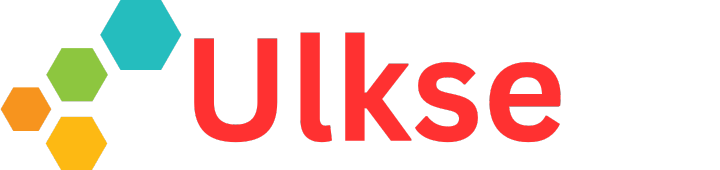Suddenly, almost out of nowhere, we have a new E Ink tablet device—the Viwood Aipaper—that has left us awe-struck with nearly every aspect. That includes the style and build, the software, its AI capabilities, and so on. The company is even calling it the smartest e-note around, thanks to the myriad AI-enabled features it comes with. But is it as good as its makers are claiming it to be? Let’s find out.
Style and Build
Before I get into the details, here is a basic introduction to the Aipaper E Ink tablet series, which comprises two tablet devices: the Aipaper with a 10.3-inch display and the Aipaper Mini, which features a smaller 8.2-inch e-paper display. The Aipaper also uses a more resilient, flexible e-paper display than the rigid glass screen of the Aipaper Mini. Apart from that, along with a few other differences, the Aipaper models are the same inside out. Both have the same 4 GB RAM and 128 GB of storage. Keeping the lights on is a 4100 mAh battery, which allows for a standby time of 4 weeks.
Build quality is top-notch. It looks nice and refreshingly new, a stark contrast to the run-of-the-mill e-note devices that have already started to look dull. While the grayish shade might remind us of the Remarkable 2, the similarity ends there. The Aipaper has two Remarkables covered comprehensively, and its rich feature set makes it stand out. The Aipaper, at 4.5mm, is also the thinnest e-note around.
The look immediately catches the attention, accentuated by the thin bezels on all sides save for the relatively thick chin. None of the left ledgers is evident on almost all e-note devices. Instead, the thick lower bezel also houses the Home, Back, and Ai buttons. The presence of soft-touch buttons makes things look all the more classy.
Simplicity happens to be one of the cornerstones of the Aipaper design theme. This also makes it look clean and fresh, with none of the pretension evident on many a competing device. Instead, the device seems more focused on delivering superior performance and features than anything else. You will only have the Power and fingerprint sensor button combo at the top, while the USB-C port, status indicator light, wireless antenna, and a pair of mics are at the bottom. Nothing is on the right, while the left snaps into the magnetic case.
The Case
The case, too, is worth mentioning, given the exceptional artistry evident in nearly every inch of its construction. With a canvas and silicone kind of build, the case boasts simplicity while still being stylish. The company logo at the bottom right has a mirror finish, which looks fantastic. The case also includes a pen holder, while on the inside, at the left, lies the magnetic rail to which the tablet snaps firmly.
The stylus
As with the rest of the device, the stylus boasts an exquisite build quality that makes it one-of-a-kind among Wacom styluses. The pen also has a slightly rubbery feel, making it easy to hold and operate. There is a groove for holding the pen, which also comes with an eraser at the top. Then, there is a secondary button that you can map to perform specific tasks.
Further, with a Wacom tip, the pen will be compatible with various other e-note devices, such as the Kindle Scribe, the Remarkable 2, etc. However, while the company has entirely developed the pen and the nib, it is a lot different than the tip other pens come with. For instance, the aluminum sheath covering the nib reveals an average tip you write with.
The company stated that they have included two types of pen tips in the package. One tip has a smooth finish, allowing for high-quality writing; the other is designed for long-term usage. Both the stylus and the case come bundled with the tablet.
The UI
The UI, too, has been kept simple. Things are well spaced out and do not look overtly cramped. The main UI on the Home screen is divided into blocks or grids: Paper, Daily, Meeting, Learning, Picking, and Apps. This makes things very convenient, as you can quickly get to where you want.
On the left is another bunch of options placed in a vertical bar. Those include:
Paper where your notes get saved.
< robust> Calendar where you can jot down notes or set up to-do lists.
< vigorous>Meetings are where you get a form to fill in details such as the meeting name, place, attendees, date, and content to set up a meeting.
Pickings, which, as stated already, is where your screenshots or anything cropped gets saved.
Library where your reading material is stored. You can sideload your reading app and download content or add via a wired connection.
Options available in the bottom left bar include:
E-Mail – The nice thing here is that Gmail or Outlook comes integrated, though you can always sideload your apps for the same.
< robust> App – All your apps are located here. Now, the device comes pre-loaded with several apps, though the good thing is that you can uninstall the apps you don’t need. Just press on the app and select Delete.
There is also an App Store that offers a decent collection of apps covering almost every aspect of tablet usage.
Setting – This is where you have the controls for every device aspect.
The User option will let you sign out of the device or even delete your account. You can all add your e-mail or phone number or change your password.
Next comes the Wi-Fi and Bluetooth options. Toggle the switch on or off depending on whether you need the service.
Language – presently, there is support for only two languages – Chinese and English with more to be added later.
Display – Here lie the display options, which include Text size and Auto-lock. Under Text size, the options are Small, Default, Large, and Extra large. With Auto-lock, you can set the time after which you’d like the screen to lock automatically.
General – You can set the date, time, and time zone here. You also get Signature settings and Lock-screen wallpaper settings here, along with the Reset device setting, which completely resets the device.
Security – Here you have the Passcode, Change Passcode, and Fingerprint options. The device will let you save up to five fingerprints, which can be yours or of others with whom you won’t mind sharing the device. You can also password-protect your documents for enhanced security.
About – Here you have all the device details. That includes the memory, storage, battery info, device series number, etc.
< vital> Update—Here, you will see the installed software version and whether an update is available. Check often, as the company said they will push weekly updates.
Swipe down from the top along the right, and you can access many buttons. The date and time info is displayed at the top, along with the Settings button on the right. After that lie the Wi-Fi and Bluetooth controls and the Refresh, Cast, Airplane mode, Optimize display, and More buttons. Further down, the Refresh mode has three refresh speed settings: HD, Fast, and Ultra Fast.
Swiping down from the top right towards the bottom left reveals a circular bar with Crop, Annotate, and Record options. Selecting Record will automatically save anything you write or draw in the window under’ Pickings. ‘ Selecting Records again will open the last note you made, though you can also access the same via Pickings.
Conversely, Crop lets you select and crop anything on the screen, save it as an image, insert it, or share it with others. You can select the options from the menu bar at the top. You can also choose OCR, allowing you to finish your job quickly.
Annotate option, as you already know, will let you write on almost every app. Those can be your e-books, notes, manga, or whatever. Once you click Save, your annotations get saved under Pickings & Screenshots.
File transfer using Aipaper can be done quickly using the Vitransfer app, which the tablet comes pre-installed with. Your info gets stored on the company servers, which you can delete anytime; however, for enhanced data security, those get deleted after 24 hours.
Another cool feature is that the AI automatically adds titles to your notes. Anything you add to the top bar of your notes gets saved as the note’s title.
Reading experience
e-Books
Reading books on the Aipaper is quite a decent experience. You can always install your preferred app, which is a nice advantage. The other aspect of the otherwise excellent display that needs to be mentioned here is the lack of a backlight feature. So, all your reading or anything you do on the Aipaper will depend on the ambient light.
The lack of a front-light feature also has advantages, ensuring that the EPD sits closer to the top layer. This makes the screen’s contents appear closer to your eyes and enhances readability.
Manga
Here again, you should have no qualms when reading manga on Aipaper. The bright and sharp display makes the contents look nice and clear. However, a lot is going to depend on the app you are using as well as the particular manga as well. If it is too image-rich, you might opt for higher page refresh speeds to ensure a consistent reading experience.
Note-taking
You will love writing or drawing on the Aipaper. The pen supports tilt action and several pen types. Those include fountain pens, ballpoint pens, pencils, fine liners, and charcoal. You can also choose different thickness settings as well. You can select artistic fonts, such as Calligraphy, to make your writing stand out. The company said at least more artistic fonts are set to be released soon, with more to be added later.
AI is an exciting feature that opens up three options: analyzing content, generating an article, and using AI text conversion.
Analyze content will create a detailed analysis of what is there on the display, including text, images, or any other marks and such present on the display.
Generate article – Here, provide the word or phrase for which you want an article, and AI will write an entire article for you.
AI text conversion converts to text what you have written on the display.
Other features available include lasso tools, layers, and many templates to help you get started with different tasks.
Conclusion
This thing is extraordinary and suspiciously exemplary to the point that it’s almost as if Remarkable had “something to do with it.”
But as there is no evidence of that, I will proceed.
The device is extraordinarily built and the thinnest e-reader ever made. At only 4.5 mm, it beats out 4.6 mm Onyx, 4.7 mm Remarkable 2, 5.0 mm Fujitsu, and 5.5 mm Hanvon N10.
The front is a portrait-biased white and Gray coloured fascia, with a set of physical buttons at the bottom, including a home, back, and AI button. It’s responsive and decent in features, although there aren’t many ways to change the display other than screen timeout.
This unit is honestly pretty spectacular. I wish they hadn’t focused so much on Chinese AI solutions with dual microphones at the bottom when they could have just put speakers in their place, as the unit was already tooled to accept speakers.
Viwoods AI Note
$369.99
Pros
- Bette designed than the Remarkable 2
- AI Features are solid
- Fast and responsive
- Can playback audio and video
- 4GB of RAM
Cons
- No glowlight
- No SD Card
- No Volume adjusting via software
- Pen doesn’t magnetically attach
- No APP Sore
With a keen interest in tech, I make it a point to keep myself updated on the latest developments in technology and gadgets. That includes smartphones or tablet devices but stretches to even AI and self-driven automobiles, the latter being my latest fad. Besides writing, I like watching videos, reading, listening to music, or experimenting with different recipes. The motion picture is another aspect that interests me a lot, and I’ll likely make a film sometime in the future.